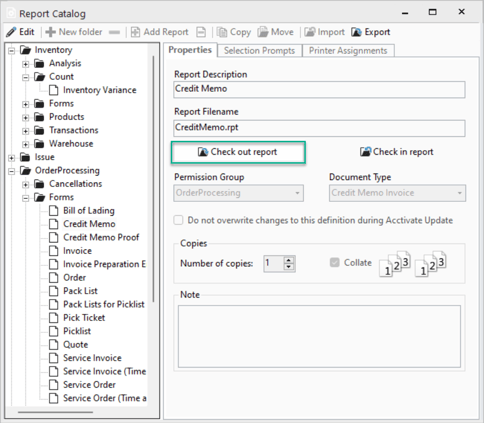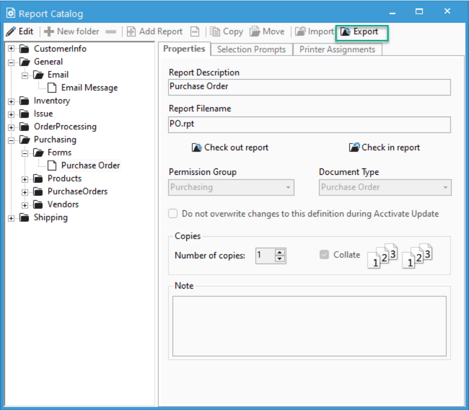Exporting reports from Acctivate for editing or sharing.
Acctivate allows you to export reports for editing or sharing. This article will show you how to do this.
Acctivate has a couple of ways to export the report file depending on what you're needing to do. If you are wanting to edit the report or send it off for edits, you'll want to keep reading. If you're wanting to export the report for sharing, then click here to skip to that section of the guide.
Export .rpt files for editing:
- In Acctivate, go to File -> Manage Reports
- Locate the report you need to export.
- Select the Check out report button.
- Select the location in file explorer to save the report.
You can now open the .rpt file in Crystal report to edit or send the file to support or a consultant. To replace the report with the new file, repeat the above steps except choose "Check in report."
Export .ACCTRPT files to share reports
- In Acctivate, go to File -> Manage Reports
- Locate the report file you'd like to share.
- Click the Export button.
- Save the file to your desired windows directory.