Why am I getting "Failed to connect to server {ServerComputerName}\{SQLServerInstance}" after restarting server?
Sometimes after rebooting the server, users will notice a "Failed to connect to server..." error, which requires SQL Server to be manually started before Acctivate will work.
Sometimes after rebooting the server, users will notice a "Failed to connect to server..." error, which requires SQL Server to be manually started before Acctivate will work.
This commonly happens when the SQL instance startup is not set to "Automatic."
To fix this, open the SQL Server Configuration Manager (usually found in C:\Windows\System32 on the Server, with a filename like SQLServerManager<version>.msc).
With SQL Server Configuration Manager open, click SQL Server Services on the left and look for the SQL Server (ACCTIVATE) instance. The Start Mode should be set to Automatic. If it's not, double-click on the SQL Server Acctivate line under Start Mode. This will open a Properties window for the SQL instance. On the Service tab, set the Start Mode to Automatic, then click Apply and close the SQL Server Configuration Manager. This should set the SQL instance to start automatically after rebooting the server.
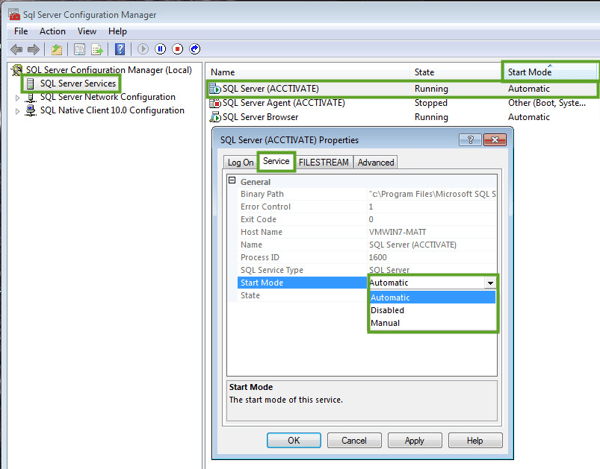
If you continue to get this error after setting the Start Mode to Automatic, check out this article which can help with situations where SQL fails to restart automatically.