Filtering the Product Lookup window by Vendor.
Some steps on how to find a product based on its Vendor.
The Acctivate Find Product window can be customized to filter the list to only include items that are available from the vendor on the Purchase Order.
This is a great feature to have when entering a Purchase Order for a vendor that supplies many items to your company.
To do so, just simply specific your Vendor using the Vendor lookup at the bottom of the Product Lookup window:
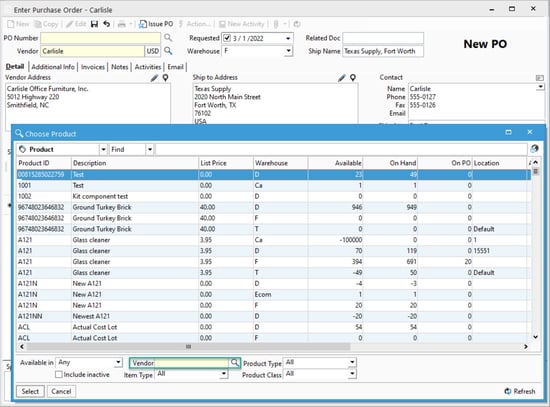
If you'd like to always lookup products by Vendor, the Lookup Products by Vendor option exists in the Purchasing Options section of Configuration Management. This option can easily be changed. You can do so by Navigating to the "Purchasing Options" in Configuration Manager:
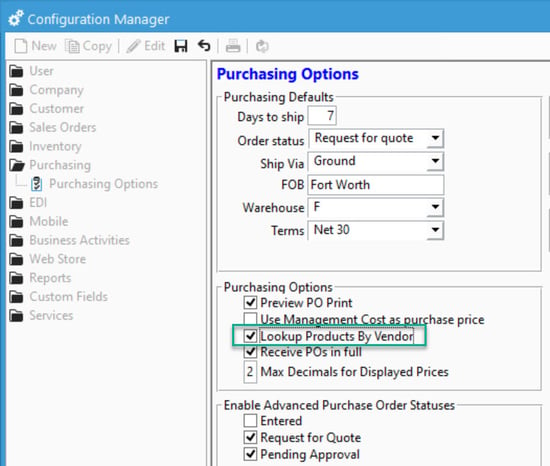
- Check the option to filter the list for the Purchase Order Vendor
- Un-check the option to include items from other vendors or with no vendor information