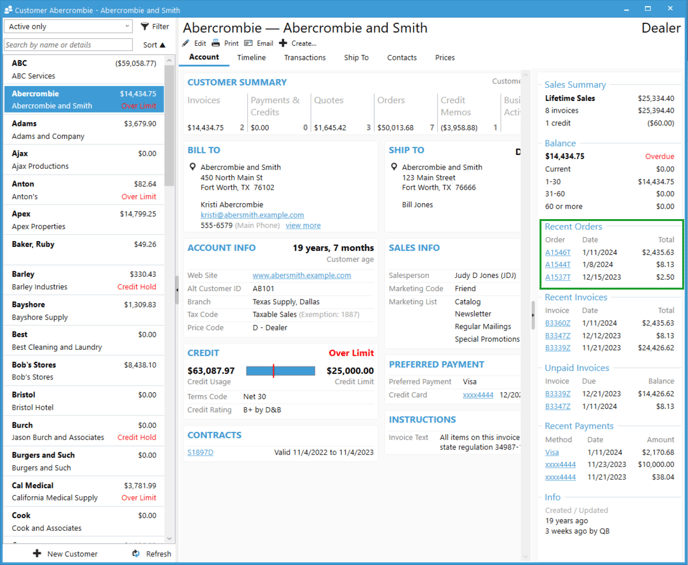Finding a Customer's Last Order.
Acctivate offers an easy way to locate a customer's last order via the Customer list window.
If you need to locate a customer's last order, you can do so with the following steps:
- Click Customers on the left hand tab.
- Click on the customer whose last order you need to see.
- On the right-hand side, you'll see the last three orders in subsequential order.
Clicking the order number will open the order for you to view.