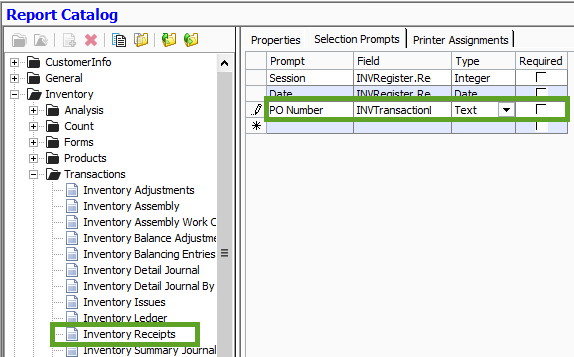Locating Inventory Receipts by Purchase Order Number.
In the event you would like to run the Inventory Receipts report by the Purchase Order Number, to display all receipts linked to one purchase order, follow these instructions.
Find all Inventory Receipts by Purchase Order Number
In the event you would like to run the Inventory Receipts report by the Purchase Order Number, to display all receipts linked to one purchase order, follow these instructions, below:
- Open Configuration Manager > Reports > Report Catalog
- Browse to Inventory > Transactions > Inventory Receipts report.
- Select the ‘Selection Prompts’ tab and click Edit on the toolbar
- Click the lookup button in the ‘Field’ column for the last (new) row
- Browse the fields to select PONumber under INVTransactionDetail
- Click ‘Save’ and close Configuration Manager.
- Open the Inventory Receipts report from the Transactions folder on the Inventory Reports main menu
- Change the PONumber filter to ‘Equal To’ and then keep the Value blank
- Adjust the Date to the appropriate period to research and click Preview