Fixing invalid addresses in Acctivate.
If you have an invalid address on an order, take these steps to fix it up.
When entering an address into an Address Panel, Acctivate will attempt to automatically parse what you type. Unfortunately, not all addresses are created equal. There are a few special cases which are misread by the parser.
When this happens, there is a workaround you can use to enter the fields manually. The following example uses the Ship to tab of the Customer window, but the functionality is the same anywhere you can enter an address in Acctivate.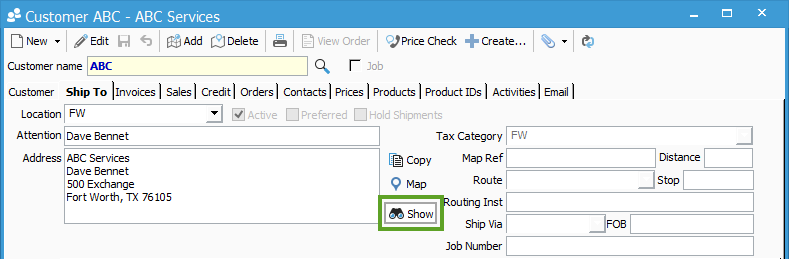
- You can view which fields the address was parsed into by clicking the Show button.
- Click the Editbutton at the top of your window to go into edit mode.
- Once you are in edit mode, the Show button has been replaced with an additional Edit button. Click this button, and you can modify the data directly.
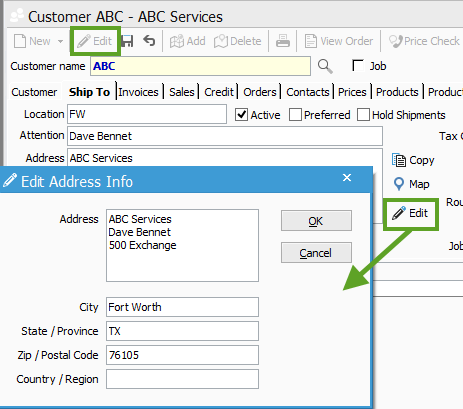
Review our Recommended Address Format guidelines to ensure your addresses are properly formatted.