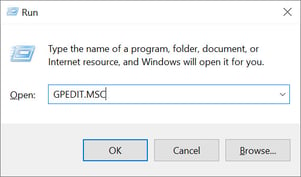Resolving "Windows installer coordinator" hanging when trying to install or update Acctivate.
On a terminal or RDP server, occasionally Windows Installer coordinator may hang or fail, resulting in the inability to update or install Acctivate, if this occurs, turn off Windows Installer RDS Compatibility temporarily.
Sometimes on a terminal or RDP server, Windows Installer coordinator may get stuck or fail during an install or update of Acctivate. This is due to an issue within the windows operating system and is most commonly found in Windows Server 2012, 2012 R2, 2016 and 2016 R2. If that happens, you can temporarily disable the installer RDS compatibility. This article will tell you how to do so. You do not need to terminate the update to do this if the update is already running.
Please Note: It's suggested that you consult with you IT before trying to make any changes to your server. You will need Windows admin access.
- Hit the windows key + R at the same time to open the Windows "Run" function
- Enter GPEDIT.MSC into the box and hit enter.
- The "Local Group Policy Editor" will appear. You'll want to open the "Administrative Templates" sub folder under the "Computer Configuration" heading.
- Open the "Windows Components" folder.
- Open the "Remote Desktop Services" folder.
- Open the "Remote Desktop Session Host" folder
- Open the "Application Compatibility" folder
- On the double click "Turn off Windows installer RDS compatibility" and set it to enabled.
After the updates succeeds, it's highly suggested to re-enable the installer RDS compatibility.