Locating the General Ledger Account Setup for Sales and COGS.
Configuration Manager > Sales Orders > Sales/COGS.
Acctivate allows users to configure which General Ledger accounts to assign for Sales and Cost of Goods Sold. In Acctivate, browse to Configuration Manager > Sales Orders > Sales/COGS. You will find the Sales / COGS accounts section. Here, you can select the option to enter in the GL Accounts based on:
- Product Class
- Branch
- Sales Category
- Salesperson
- Customer Type
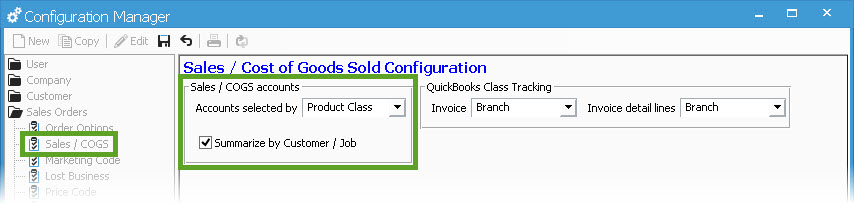
Once you’ve determined how you want to map the Sales and COGS accounts, you can optionally configure Acctivate to summarize the COGS journals by Customer / Job. Depending on which option is chosen from the Accounts selected by field, users can browse to the related section in Configuration Manager and find the Sales GL Account and the Cost of Goods Sold GL Account fields. As an example, if you set the Sales/COGS option to use Product Class as how you will set your Accounts, you can browse to Inventory > Product Class and find the Sales and COGS GL Account fields for each Product Class you have set up. If you have selected the Sales/COGS option for Customer Type, you will see your Accounts in Customer > Customer Type, etc. 
- View a list of required GL accounts
- View a complete list of journal entries made by Acctivate