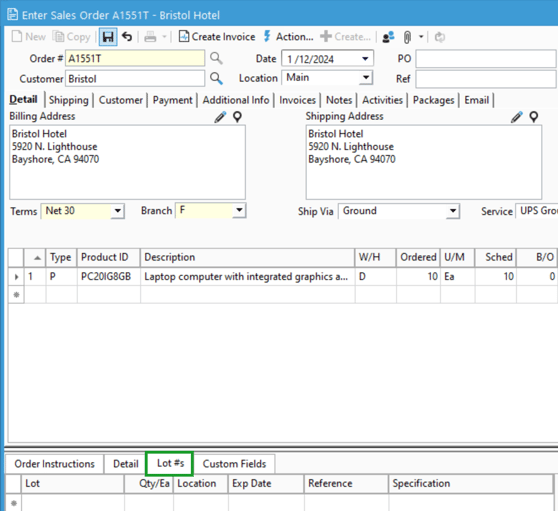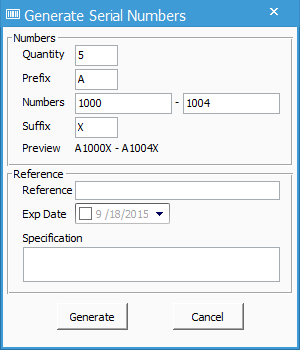Generating Lots/Serial Numbers for number when invoiced products.
For products with the "Number when Invoiced" control type you can have Acctivate assign a unique lot/serial number to these items when they are scheduled on a sales order. The following steps detail how to create lot/serial numbers.
For products with the "Number when Invoiced" control type you can have Acctivate assign a unique lot/serial number to these items when they are scheduled on a sales order. The following steps detail how to do this.
- Select the Lot #s tab located in the order footer.
- Click the Generate #s button to open the Generate Numbers window.
- Once the Generate Serial Numbers window opens, in the Quantity field enter the number of serial numbers you want the system to generate.
- Enter a Prefix, which will be the number that begins the generated serial numbers.
- Next, in the first Numbers field enter the desired number that will be used after the prefix for the first serial number.
- Click inside the second Numbers field Acctivate will automatically populate that field with the numbers to be used for the ending serial number based on the quantity previously entered, so that a range of numbers are created.
- For example, let's say you wanted to generate 10 serial numbers. In the first Numbers field you entered 125637892. Acctivate will then populate the second field with 125637901, which is 9 more than the first number entered. If you change the number Acctivate populated in the second Numbers field, then the quantity will be automatically reduced or increased based on what you enter.
- Enter a Suffix, which will be the number that ends the generated serial numbers.
- The preview displays the range of serial numbers that will be automatically generated.
- In the Reference section, enter information as necessary. This information will be the same for each serial number generated at that time.
- Click the Generate button to have the system generate the new unique serial numbers and populate them into the Lot #s