Creating a credit card processing fee.
In the event that you would like to charge a processing fee for credit cards on a sales order, take these steps.
Sometimes a company may want to charge a fee for processing credit cards. Acctivate offers highly flexible "Other Charge" line-item options for companies to customize different fees for orders. The following steps will show you how to accomplish this task:
- As a pre-requisite, you should assign COGS accounts by "Product Class" or "Sales Category" for this to work. We recommend assigning by Product Class, but you should consult with your accountant or whoever handles your accounting. If you need to know how to do that, please consult this article.
- Setup a new Product class/Sales Category (depending on how your COGS account is setup) to assign to this fee item. This will allow you to choose the appropriate COGS account to handle transactions with these fees.
- For Product Class: Configuration Management -> Inventory -> Product class
- Click on the "Edit" button on the top tool bar and then add a new Product Class ID and Description for the product class that will house the credit card fee line item. Then assign the appropriate Sales GL Acct and COGS account. Please consult with your accountant before doing this.
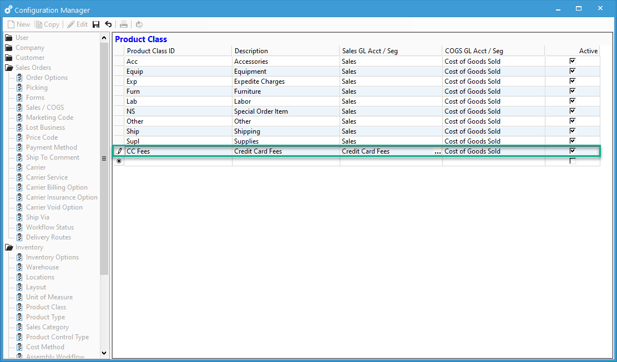
- For Sales Category: Configuration Management -> Inventory -> Sales Category
- Click on the "Edit" button on the top tool bar and then add a new Category and Description for the Sales Category that will house the credit card fee line item. Then assign the appropriate Sales GL Acct and COGS account. Please consult with your accountant before doing this.

- For Product Class: Configuration Management -> Inventory -> Product class
- Create a new miscellaneous/other charge product to represent your credit card fee line item.
- Assign Product ID and Description as desired.
- Set Item Type to be "Other Charge."
- Set Product Type as desired.
- If you are assigning COGS/Sales accounts by product class, then set the product class to be the product class you created in step 2a. Otherwise, set as desired.
- If you are assigning COGS/Sales accounts by sales category, then set the sales category to be the sales category you created in step 2b. Otherwise, set as desired.
- Set Cost Method to be "None."
- Add all warehouses where you will use the fee.
- Please Note: Other charge products are non-inventoried so these will not take from inventory or affect inventory reports.
- If the Credit Card Processing fee will always be the same, then set a price on the "Prices" tab. You can setup a "Management Cost" on the product if desired and have price be Management Cost + % (S%) or Management Cost + Amount (SS) or you can simply leave price blank if it will vary.
- Tax Code: Review your State Comptroller Rules for Credit Card Processing Fees to determine if your Product should be Taxable or Non-Taxable.
- Save the product.

Now you are all ready to add the fee to sales orders or credit memos!
