Adding A Blind Carbon Copy To Emails.
This article will explain how each user can configure a specified email address to BCC when sending emails out of Acctivate.
What if your company has instructed all Salespeople to send a copy of all Invoices to your accounting department when they're sent to the Customer? What if your company uses a CRM software and want all email correspondence within Acctivate to be copied over to that CRM system?
Each User in Acctivate can now be configured with a BCC email address. That means that you can blind carbon copy on every email sent from that user.
The screenshot below shows the User Information section in Configuration Manager. The Email Address field represents the email address associated with that user (the 'from' email address). The BCC Address field is where you could define an email address to be copied on every email sent from this user.
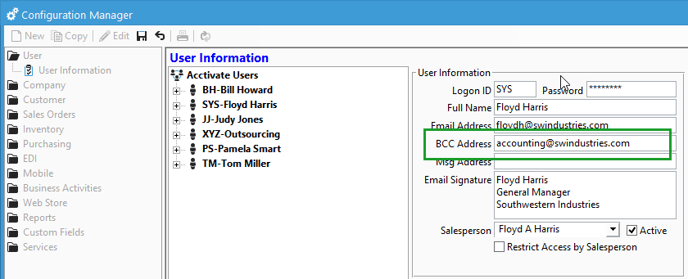
Again, this is defined for each user, so if you don't want certain users to BCC another email address, simply don't set anything in this field.