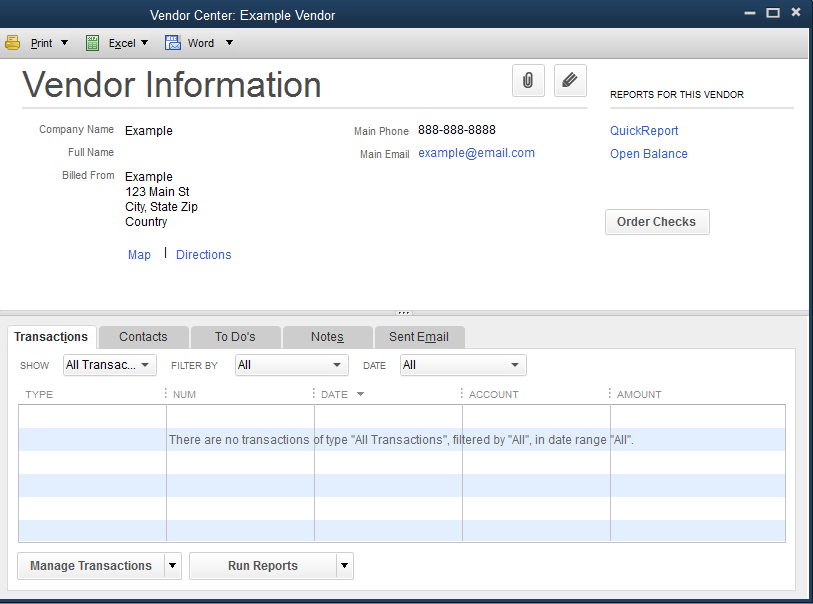Adding and updating Vendor information in Acctivate.
All Vendors must be created and updated in QuickBooks. Please see this article if you need to know how to do so.
All vendors that you will use in Acctivate are managed and maintained in QuickBooks.
Acctivate does not yet have an interface to allow vendor information to be modified, this must be done in QuickBooks.
Adding a new vendor in Acctivate
In order to add a vendor in Acctivate, you will need to first add the vendor in QuickBooks.
You need to do this through the Vendor list in QuickBooks Desktop. To get to the Vendor List, go to Vendors > Vendor Center > Add New Vendor.
In QuickBooks Online, go to Expenses > Vendors > New Vendor.
Fill out the vendor information and save.
Once you have saved your vendor in QuickBooks Desktop, you must Synchronize with QuickBooks.
If using QuickBooks Online, the vendor can be synced by opening the Vendor List Window or Vendor Lookup.
A list of all vendors/suppliers will be synced to Acctivate. You can then add the new vendor to a Purchase Order or set the Product Supplier on your Product Information.
NOTE: You must set up your vendor list in QuickBooks prior to any product imports for new vendors. The Import Data (Products) function will fail if a vendor is referenced that has not been created in QuickBooks and synchronized to ACCTivate! yet.
Modifying vendor information in Acctivate
In order to edit the information in Acctivate you will need to do it through QuickBooks.
In QuckBooks, open up the vendor needed to be modified. Edit the vendor information and save the changes.
Lastly, you must Synchronize with QuickBooks for those changes to be reflected in Acctivate.