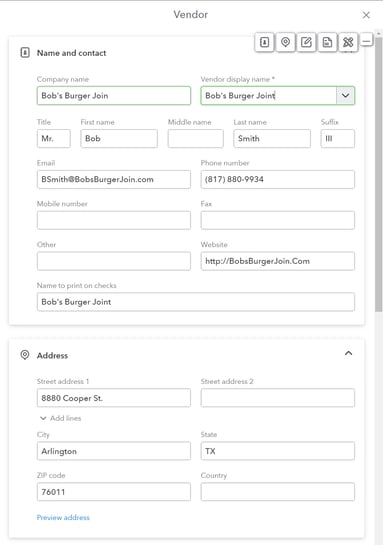Changing the Vendor Contact on a Purchase Order.
Modifying the Contact in QuickBooks for this vendor will push the contact information to Acctivate during synchronization.
By default, all vendors that you will use in Acctivate are managed and maintained in QuickBooks. Acctivate does not have an interface to allow vendor information to be modified, this must be done in QuickBooks. If you are looking to create a new vendor, please refer here.
This process will differ with QuickBooks Online and QuickBooks Desktop.
Updating the Contact Information on Purchase Orders with QuickBooks Online
QuickBooks Online only allows one contact per vendor. There are no primary and secondary contacts. To edit that contact, take the following steps:
- Open QuickBooks Online.
- Navigate to "Expenses" on the left bar and then select "Vendors."
- Locate the Vendor you wish to modify and click the record.
- On the Vendor page, click "Edit"
- In the "Vendor" flyout, edit the "Name and contact" section to be the correct contact details:
- Click "Save"
Now on your next QuickBooks Online background sync, the new details will flow into Acctivate.
Updating the Contact Information on Purchase Orders with QuickBooks Desktop
In order for a new vendor contact to appear on the Purchase Order, you must first modify the Primary Contact for this vendor in QuickBooks.
- You are able to make this modification in QuickBooks by going to Vendors > Vendor Center > Vendor to be modified and then selecting the Contacts tab.
Updating Vendor Contact Name
- From the Contacts tab, double-click the contact to open it and you can then modify the contact's First and Last name. You are going to want to set this as your Primary Contact if you intend for it to appear on Purchase Orders.

- Please keep in mind, only the First and Last name fields of the Primary contact will appear on Purchase Orders. To modify the email and phone number that appears on Purchase Orders, see steps below.
Updating Vendor Contact Phone and Email
- To update the email address and phone number that are displayed on Purchase Orders, you need to change these details in the "Main contact" section while editing the vendor's header information using the pencil icon near the top right area of the window.
- Once you have saved your updated vendor in QuickBooks, you must Synchronize with QuickBooks in order for this change to reflect in Acctivate. A list of all vendors/suppliers will be synced to Acctivate. From there, you can add the vendor to a Purchase Order and it will select the new primary contact.
NOTE: You must set up your vendor list in QuickBooks prior to any product imports for new vendors. The Import Data (Products) function will fail if a vendor is referenced that has not been created in QuickBooks and synchronized to Acctivate yet.