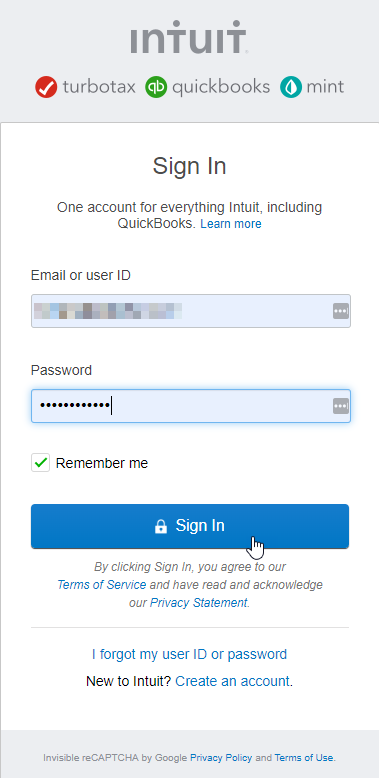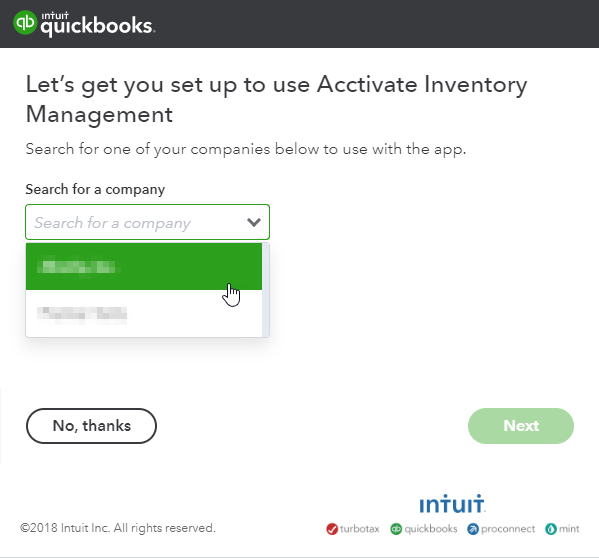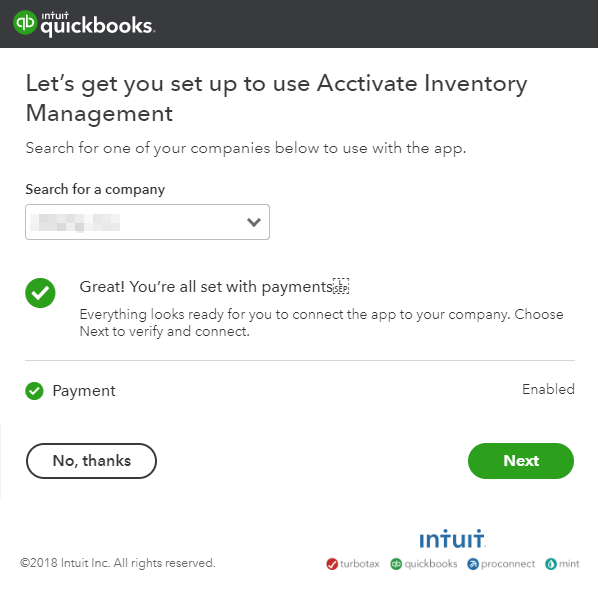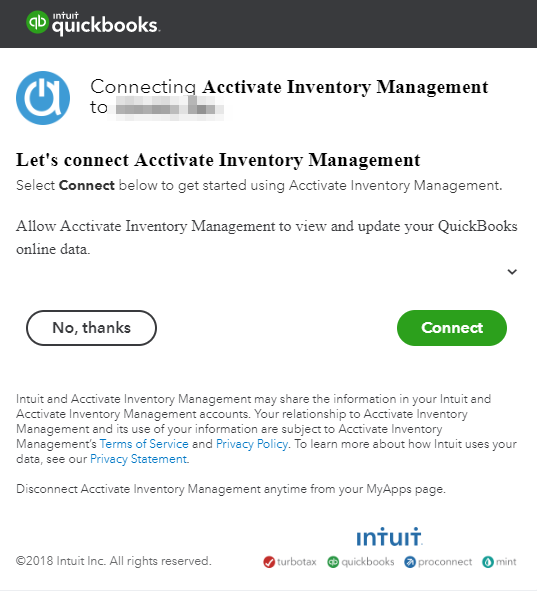Integrating QuickBooks Payments with Acctivate.
QuickBooks Payments is connected in File > Configuration Management > Services > Credit Card Processing. Then use your Intuit login credentials to connect the desired Intuit account.
Acctivate offers a direct integration with QuickBooks Payments to be able to process Credit Cards and eChecks directly in Acctivate without having to open QuickBooks. This article will show you how to do so.
- Go to File > Configuration Manager > Services > Credit Card Processing.
- Click on "Connect to QuickBooks" button.
- You will be redirected to accounts.intuit.com web page to log in. Please use your Intuit account login credentials. Click 'Sign In' to proceed setting up QuickBooks Payments with Acctivate.
- On the next screen, using the drop-down menu, select the company you wish to connect with Acctivate.
- For each company file you have in Acctivate, you will need to set up the connection. However, if needed multiple Acctivate companies can onnect to the same QuickBooks payment account. Please select the correct company in Intuit for the Acctivate Company integration you are setting up.
- For each company file you have in Acctivate, you will need to set up the connection. However, if needed multiple Acctivate companies can onnect to the same QuickBooks payment account. Please select the correct company in Intuit for the Acctivate Company integration you are setting up.
- After selecting the Intuit company, you will see what information Acctivate is accessing. For QuickBooks Payments, the only information Acctivate connects to is the Payments. You should see Payments enabled to confirm this.
- Select 'Next' to move to the next screen.
- On the next window, select 'Connect' to connect Acctivate to QuickBooks Payments.
- After Connecting Acctivate to QuickBooks Payments, go back into Acctivate. You should notice the Acctivate icon on the taskbar to flash.
- You should see the following image:
QuickBooks Payments should now be connected to Acctivate! Remember to configure payment processing permissions before attempting to process Credit Cards or eChecks.
Please contact Support if you have any questions.
For more information about this, check out our docs page.