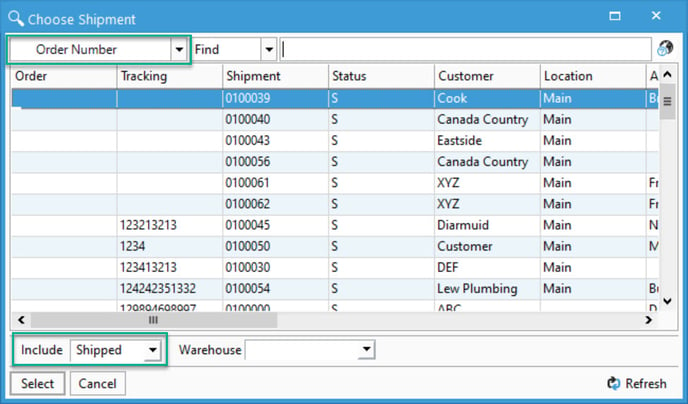Deleting and editing packages on an order.
From time to time, you may need to delete or edit a package record from an order. You have a few different options depending on how the package was created and rather or not you package manager is involved.
If you need to delete or edit a package on an order, you have a couple of different options to do so. These options will depend if you have the package manager module or not.
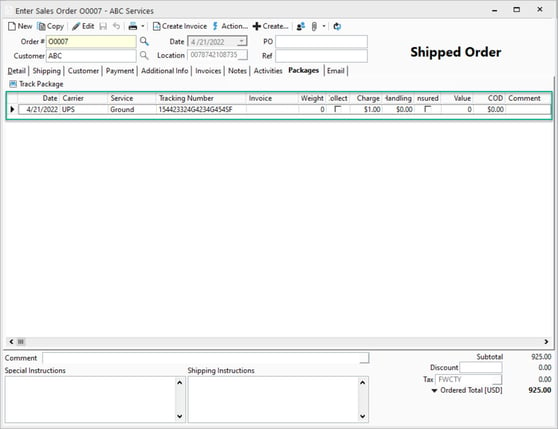
Option 1: Void the shipment in the Shipping Software and recreate it:
Voiding a shipment in a shipping software integrated with Acctivate will trigger the software to write back a record in the "tbOrderPackagesText" table with a voided value. This will tell Acctivate to go through and void any packages related to this order. You may need to configure the carrier void codes first.
After voiding, you can then re-create the shipment in your shipping software if desired.
Option 2: Cancel/edit the shipment in Package Manager (Package manager addon module required.):
Edit Shipments:
- Open up the Package Manager module by going to Packaging -> Package Shipments.
- Lookup the shipment in question. (Note that you can change the lookup filter to a variety of different options including order number if needed.) You will need to be sure that the "Include" box is set to "Shipped."
- Upon opening the shipment, you will receive a message "Unable to locate sales order lines for this shipment." This is normal for imported orders and you can simply click "OK" on the warning.
- If desired, you can edit the carrier, weight or the Carrier Tracking ID.
- Any changes you make here will carry over to the "Packages" tab on the sales order.
- Click Save (Note, you will receive the warning again, just click OK.)
Cancel Shipment:
- If you want to void the shipment, then change the "Status" dropdown to "Packaged" and then save the shipment.
- You will get the same warning, just click OK.
- Click "Edit" again, and then change the status to "Cancelled."
- Click Save.