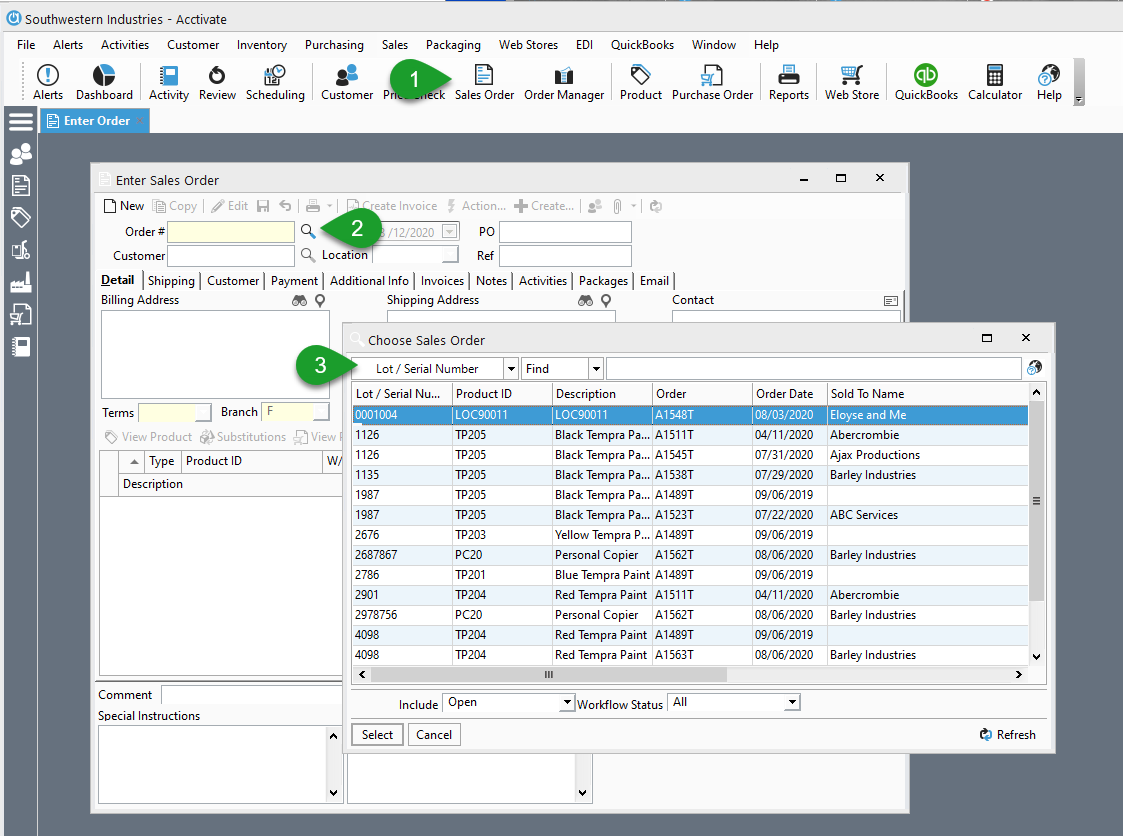Finding orders a lot or serial number is assigned to.
This article covers how to find which open sales orders a lot or serial number has been assigned to.
You can use the Order Number lookup window in the Enter Sales Order Window to find which sales order a Lot or Serial number has been assigned to.
- Open the Enter Sales Order window.
- Click the Magnifying Glass lookup next to the Order # field.
- Change the upper left search field of the lookup window to the Lot / Serial Number option.
- You can now type your lot or serial number in the search bar and Acctivate will filter the list of sales orders to show you which orders the lots is assigned to.