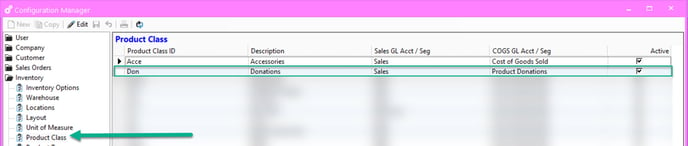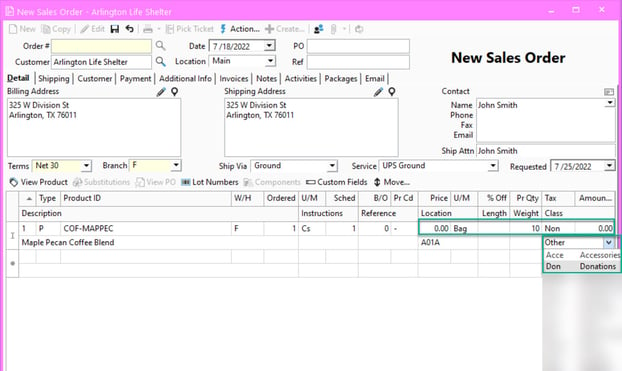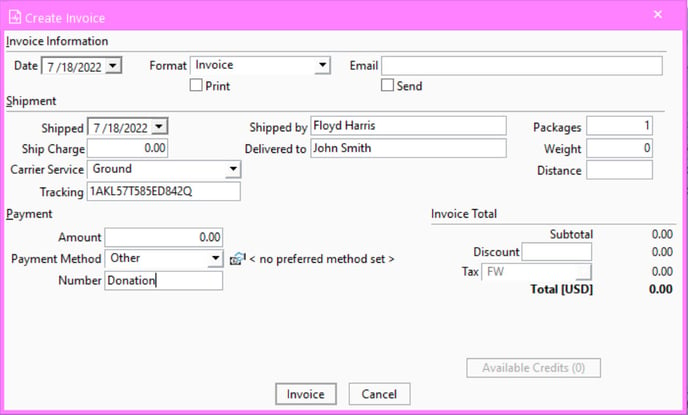Handling donations in Acctivate.
Sometimes a company may want to donate product either because it may expire soon, or it may not be up to standards to sell. Whatever the reason, Acctivate has ways to handle these situations. Check out this article for a how-to on donating product.
Ever so often a company may want to donate product to charity or other organizations. Product like food that needs to be used soon, or product that may not be up to selling standards but can still be used. For these situations we can create a new product class called "Donations" and set the COGS account to be a donations GL account. We can still list our product on a sales order like normal and change the product class on the fly to expense against donations.
Scenario:
While doing an inventory count, Southwestern Industries noticed that a case containing 10 bags of Maple Pecan coffee was going to expire in a couple weeks. Coffee sales have been on a low right now since schools are closed for summer and their main buyer is the local school district. Southwestern Industries decided that they are going to donate the case of Maple Pecan coffee to the local shelter so that the volunteers could have coffee in the morning. Southwestern Industries still wants to go through the process of picking, shipping and invoicing the coffee so that they have it on record, but they will not charge for this since it's a donation. Luckily, Acctivate makes this process easy. Let's take a look.
Solution:
Handling this donation will be very close to our normal Sales Order process that we're so familiar with. The only deviation will be choosing our "Donations" product class on the order instead of our normal product class for the product in question. Here are the steps that Southwestern Industries will take to process this donation:
- First we'll need to create our donations product class and assign accounts. You'll do this in Configuration Manager -> Inventory -> Product Class. Once here we'll give our product class a short ID and description as well as assigning the sales and COGS account. For donations, we'll choose our "Product Donations" expense account as the COGS account.
- Next, we'll need to enable the ability to change Product Classes on the fly. That option is in Configuration Manager -> Sales Order -> Sales Order Options -> "Allow Product Class Change on Order Entry"
- Then, we'll create a sales order to record the donation of the product. For this case, we'll be donating 10 bags of our COF-MAPPEC product which is the equivalent to one case. The product is a lot controlled product so we'll pick the proper lot. We'll do everything like normal except we'll zero out our price and set change our class from "Other" to "Donation"
- We can proceed to pick our product and package it like a normal sales order. Once we're ready to invoice, we can do so like a normal sales order.
- After Invoicing, we can verify on our invoice that our correct COGS account was used.
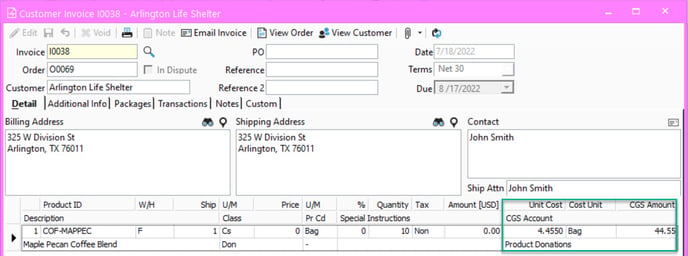
- As you can see, we were able to use our "Product Donations" COGS account thanks to the flexibility that Acctivate provides with class changing on the fly.
Conclusion:
Thanks to the power of Acctivate, Southwestern Industries was able to easily record the donation of the coffee to the shelter. The great thing about Acctivate is you can take it ever further if needed with custom fields to track information and custom invoices specifically for donations.