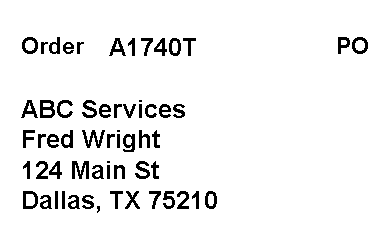Printing Shipping Labels
To print Shipping Labels follow the steps below
- Navigate to Sales -> Sales Order Manager from the top menu.

- Use the View menu to select the Sales Order Bar.
- Select a Button, such as the Picked Button.
- Check off the orders you'd like to print labels for.
- Use the Action menu to select Print Sales Pack List -> Print Shipping Labels

- The labels will preview. Optionally, you can print multiple copies.
- The labels will be printed from your default printer and look similar to this: