How do Picklists assign locations and calculate a picking route?
Picklist configuration options determine how picklists are created and locations are prioritized and assigned.
Acctivate's Picklist feature auto-selects which warehouse locations to pick from and sequences them in a way that creates an efficient picking route through your warehouse, based on your warehouse layout.
There are three primary components to picklists:
- Picklist creation (splitting) - A picklist is created per warehouse or per warehouse zone (location zones).
- Picklist location assignment - At least one picklist line is created for every sales order line with a scheduled quantity. Each picklist line is assigned a location to pick from.
- Picklist sequencing - Picklist details are sequenced in a way that provides an efficient route through your warehouse.
Picklist configuration options determine how picklists are split and how locations are selected. Each step is outlined in detail below.
1. Picklist creation (splitting)
Picklists can be split by Warehouse or by Warehouse Zone. A default can be defined in the Picklist Configuration screen, however this option can be overridden using the Sales Order's Action menu
Picklist per warehouse
When creating picklists per warehouse, whether for a single sales order or for multiple orders at once, a picklist will be created for each warehouse that is enabled in the "Allow creation of Picklists for these warehouses" section of picklist configuration screen.
Once a picklist is created for each warehouse, locations and quantity to pick are assigned.
Picklist per zone
When creating picklists per warehouse zone, whether for a single sales order or for multiple orders at once, a picklist will be created for each warehouse and location zone combination.
As with warehouses, only sales order lines that use a warehouse that is enabled in the "Allow creation of Picklists for these warehouses" section of the picklist configuration screen will be included.
Similar to warehouse picking, Acctivate will first split the lines to pick by warehouse. However, unlike warehouse picklists, the specific locations to pick from must be determined first (see next section). Based on those locations, one or more picklists may then be created for each zone containing those locations.
2. Picklist lines and location assignment
Sales order lines which meet the following criteria will be included on picklists:
- Order lines with a positive scheduled quantity
- Order lines with a line type of P and a product Item Type of Inventoried or Non-Inventoried. Kits and assortments will not be added but their components that meet the requirements will.
- Order lines which are not already on another picklist.
Eligible sales order lines will have one or more location assigned based on the following steps:
- If a sales order line has a location assigned, that location will be assigned to the picklist line, regardless of whether or not the location has sufficient available quantity.
- Sales order lines with preselected lot/serial numbers are assigned on ore more locations. Only locations associated with the lot/serial number are considered. The locations are prioritized by highest or lowest availability (based on configuration) followed by location Sequence.
- Based on the prioritization, Acctivate will continue assigning locations until the lot/serial's Quantity To Pick is satisfied.
- If there is no location found for a lot/serial's remaining Quantity To Pick, the sales order line's pre-selected location will be used instead. If the sales order line does not have an assigned location then the picklist line will have a blank location.
- For other eligible sales order lines, location will be assigned based on a priority of highest or lowest availability followed by location Sequence.
- If the chosen location does not have enough availability to fulfill the Quantity To Pick, the remaining quantity will instead be applied as the Quantity To Pick for the location with the next priority, then the next priority, and so on until there is no quantity to allocation or there are no locations remaining for that product and warehouse.
- If there is no location found for the sales order line's remaining Quantity To Pick, the sales order line's pre-selected location will be used insteadIf the sales order line does not have an assigned location then the picklist line will have a blank location.
- Non-inventoried products will not have a location assigned on the picklist
Here is an example using the Demo company in Acctivate. We'll work under the assumption that the "Location priority" option on Configuration Management is set to "Highest availability first". Lets say you create a sales order with a single line for 15 scheduled of product TP201 which is a lot numbered product. No lot numbers or locations are pre-selected. Here are what the locations quantities are like:
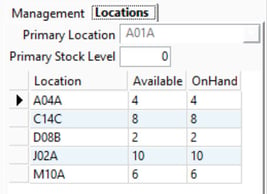 Once a picklist by warehouse is generated, two picklist lines would be created. One for location J02A for a quantity of 10 and another for location C14C for a quantity of 5. J02A didn't have enough quantity to fulfill a quantity of 15 so another line was made for the remainder at C14C. If instead, 32 were scheduled, there would be a picklist line for every location in the list plus one for no location with a quantity of 2 since there are only 30 available and nothing for the remainder.
Once a picklist by warehouse is generated, two picklist lines would be created. One for location J02A for a quantity of 10 and another for location C14C for a quantity of 5. J02A didn't have enough quantity to fulfill a quantity of 15 so another line was made for the remainder at C14C. If instead, 32 were scheduled, there would be a picklist line for every location in the list plus one for no location with a quantity of 2 since there are only 30 available and nothing for the remainder.
3. Computing an optimal warehouse picking route
When all of the picklist lines have been generated, a picking route will be calculated using the locations on those lines along with the warehouse's layout map. To start, the "Packing" location is added to the list of locations used within the calculation. This marks the starting and ending location for the route.
The actual computation involves running the location list and warehouse layout through a series of various algorithms that will provide both a sequence to pick in as well as the length of the of the route when following the green arrow paths. Once the results are finished, the best path is chosen by selecting the shortest one by distance. This optimal route is then used to reorganize the picklist lines into a sequence that reflects said route.
Overall, the main goal is to find a reasonably short and circular route between all of the locations selected by the picklist. As an example, here is a picklist created for the Dallas warehouse within the Demo company using the locations and quantities as seen above for product TP201 :-1.jpg?width=634&name=Picklist(cropped)-1.jpg)
When looking at the Dallas warehouse layout, you can see that the following path was used with "Packing" as the starting and ending location:
