Resolving 'Could not determine which sales account to use... for tax rounding discrepancies. Please create in QuickBooks an Other Charge Item named “Tax Discrepancy” ' Sync Errors
How to resolve the "Could not determine which sales account" sync error
As explained in our Sales Tax Discrepancy article, Acctivate may round sales tax differently than QuickBooks when using Tax Groups. When this happens, Acctivate creates a Tax Discrepancy item in QuickBooks to account for the minor difference. However, if the sync is run by a QuickBooks user that does not have administrator privileges, the Other Charge item may not be created by the sync automatically, and the following sync error is received:
Could not determine which sales account to use when creating the Other Charge Item to be used for tax rounding discrepancies. Please create in QuickBooks an Other Charge Item named “Tax Discrepancy”, then synchronize again.
You can easily resolve this issue by performing a few steps in QuickBooks to create the Tax Discrepancy item in QuickBooks manually. The following steps can be taken to set this up in QuickBooks:
- Open QuickBooks and go to the Lists menu at the top of the screen, then click on “Item List”.
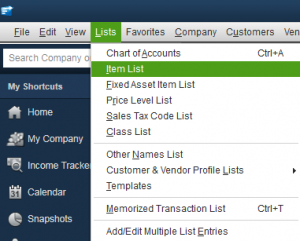
- In Item List window, click the Item drop down menu at the bottom of the window, then select “New” (or use the shortcut Ctrl + N)
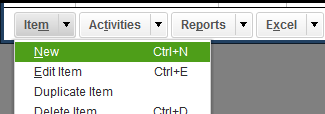
- A new window will appear, allowing you to enter the information about the new item. Select Other Charge as the Type, Tax Discrepancy as the Item Name, and select an expense account such as “Taxes” as the account. Be sure that the Tax Discrepancy item is setup as a non-taxable item.
- Once your new item looks like the screenshot below, click “OK” to create the item.
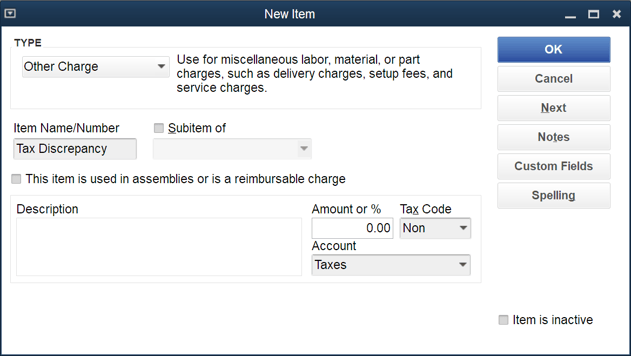
Finally, run a sync with Acctivate. If you followed the steps above, the original sync error should no longer appear.
CA and UK editions of QuickBooks have a customer tax configuration option which, if enabled, will override the tax code of the Tax Discrepancy item. In QuickBooks, navigate to Edit > Preferences > Sales Tax. Click on the Company tab and uncheck the "Use Customer Tax Code" checkbox.