Configuring Zebra Label printers for Acctivate.
This KB is only relevant if the Zebra printer is using the Zebra Technologies printer driver software
1) Configure the Crystal Report .rpt file with the label dimensions you intend to use. In Crystal Reports, select File > Page Setup. Enter in the desired Horizontal and Vertical dimensions: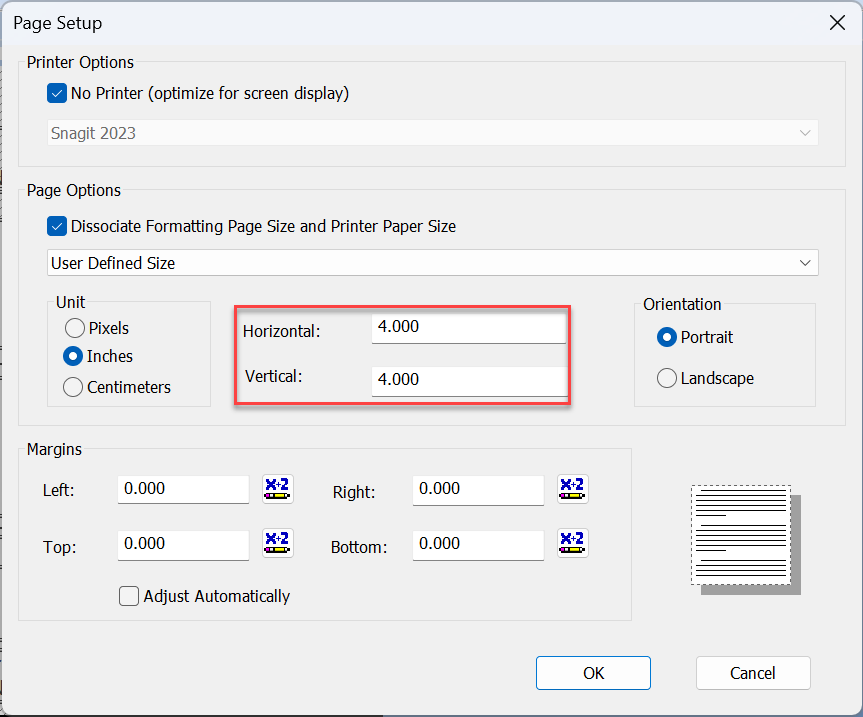 2) In Windows, Right click the Zebra printer and select Printer Properties.
2) In Windows, Right click the Zebra printer and select Printer Properties.
3) Select the Driver Settings tab.
Driver Settings is only available if your Zebra Printer is using the Zebra Technologies Driver software.
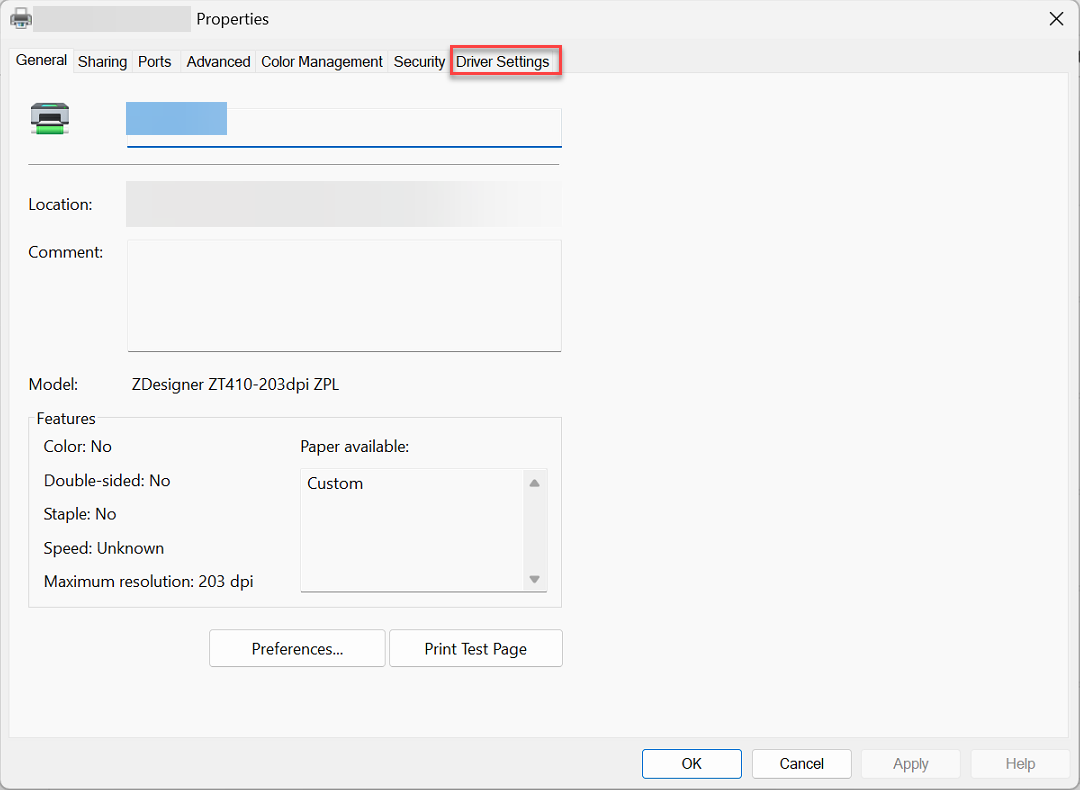
4) Select Stocks on the left side menu and then click New to create a new stock profile. Create a new stock profile using the same dimensions of your Crystal Report. Close out of the Printer Properties window.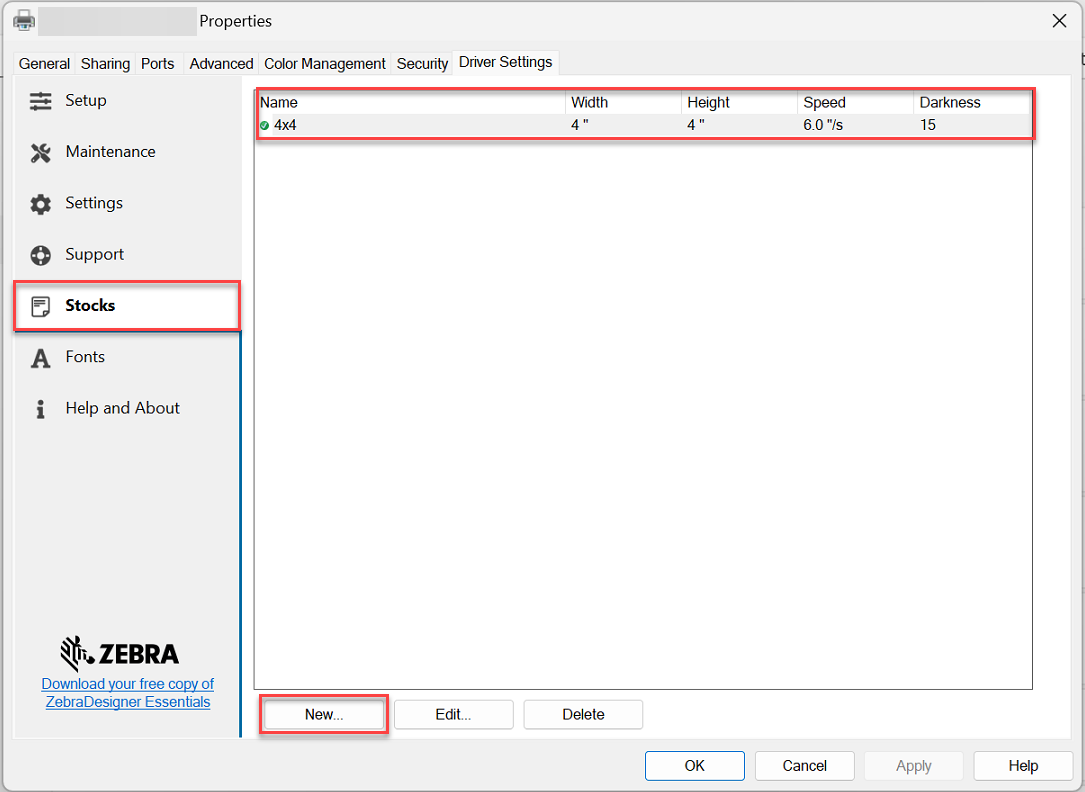
5) Right Click the Printer and select Printer Preferences.
6) Select Page Setup on the left side menu and then select the Stock profile you created from step 4. Close Ok to save changes.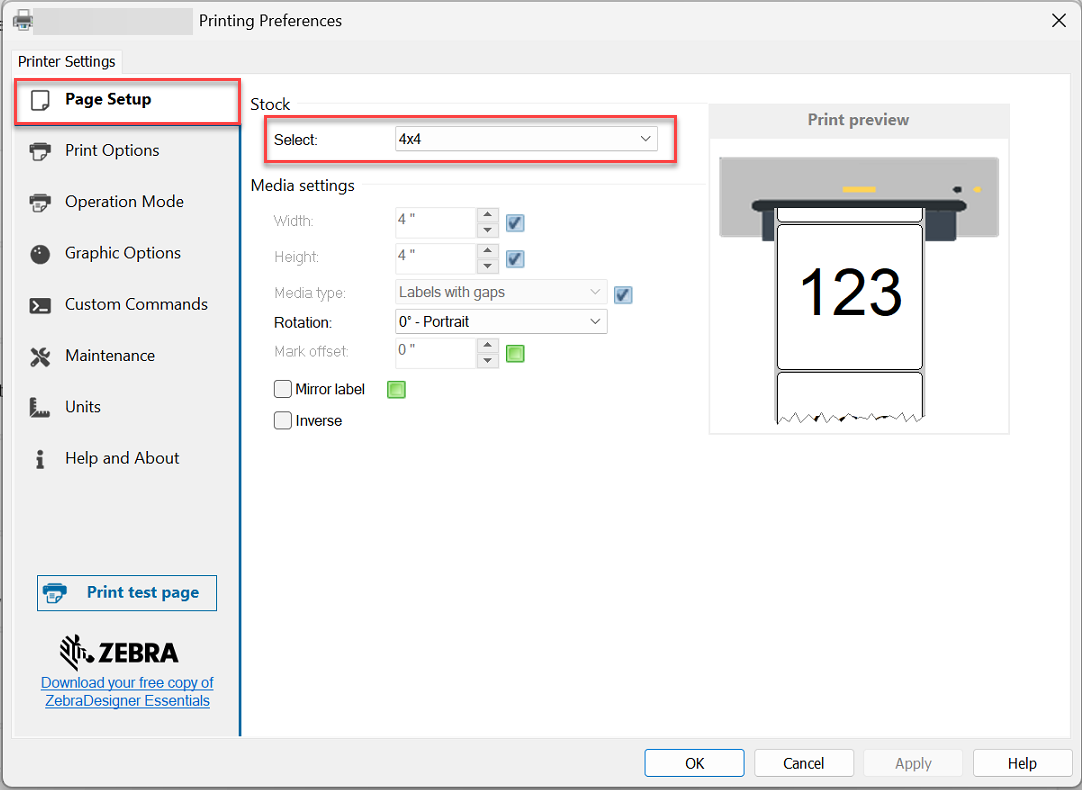
7) Test print the label report from Acctivate to confirm if the setup was successful.