Connect Microsoft 365 Mail in Acctivate
Acctivate supports a direct integration for Microsoft 365 mail accounts using Microsoft 365's REST API. This KB will explain the quick integration process.
- Open File> User Settings
- On the User Info tab set Email Settings to Personal.
- Check "Microsoft 365" and select "Connect":

- Your internet browser will open automatically and you will be redirected to login with your Microsoft 365 account. Login to your Microsoft 365 account:
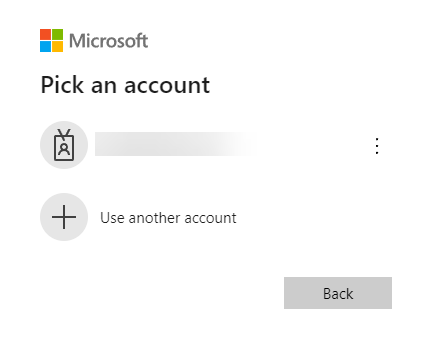
- After you successfully log into your Microsoft 365 account, you will see the following message, indicating that the authorization process will continue in Acctivate:
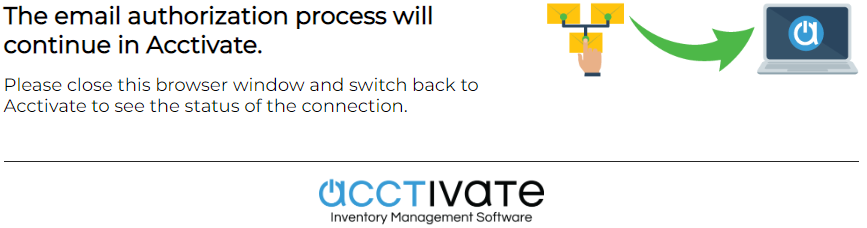
- Acctivate will show "Connected to: xxxxx@mail.com":

- Click Save & Close.
Please contact our support team if you have any issues or questions on this process.