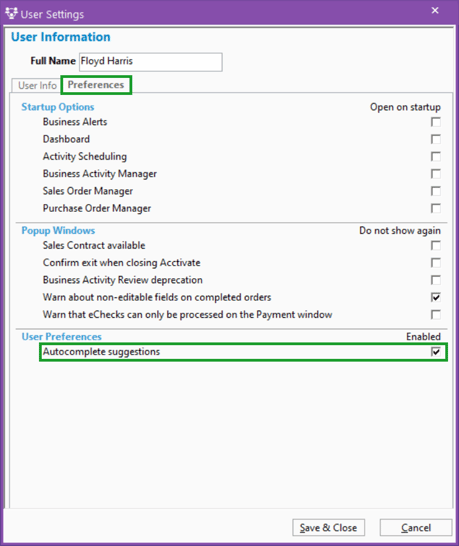How to enable and disable autocomplete suggestions when keying in Product ID
Learn how to turn on or off the autocomplete suggestions that appear when entering a Product ID in Acctivate.
Starting in Acctivate version 14, users can enable or disable autocomplete suggestions when entering a Product ID. This feature helps speed up product selection, but you can turn it off if it interferes with your workflow.
Steps to enable or disable autocomplete suggestions:
-
Open Acctivate.
-
From the top menu, go to File > User Settings.
-
Click on the Preferences tab.
-
In the User Preferences section, locate the checkbox for Autocomplete suggestions.
-
To disable autocomplete:
-
Uncheck the Autocomplete suggestions box.
-
-
To enable autocomplete:
-
Check the Autocomplete suggestions box.
-
-
Click Save & Close to save your changes and close the User Settings window.
🆕 Note: This feature is available beginning in Acctivate version 14.
💡 Tip: This setting only affects your user profile and does not impact other users in your company.