Enabling and configuring Location Tracking with Acctivate and QuickBooks Online.
QuickBooks Online supports Sales and Purchasing Location Tracking so that you can more accurately track and report. Locations must be enabled and created in QuickBooks Online and then configured in Acctivate.
-
Sync Acctivate with QuickBooks Online so that the Location list appears in Acctivate. Select QuickBooks > Sync with QuickBooks > Start Sync.
-
Select File > Confguration Management > Company > Location. Acctivate allows you to configure Sale & Purchasing and Inventory Locations.
Sales: Each Acctivate Branch can be configured with a Location.
Purchasing and Inventory: Each Warehouse can be configured with a Location.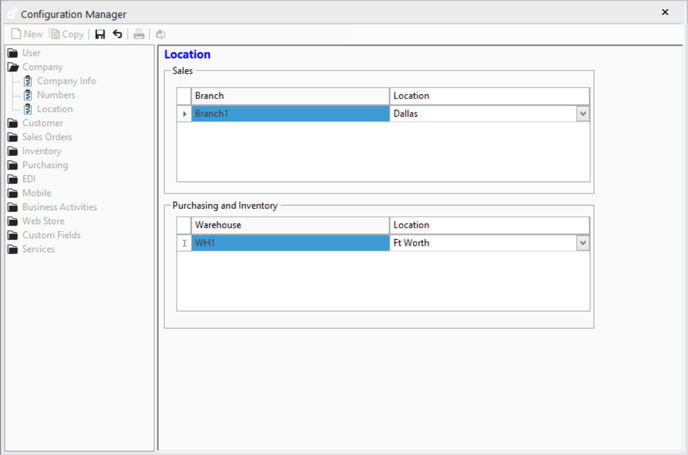
- In QuickBooks Online, you can now track Sales & Purchasing and Inventory locations using the following reports:
- Purchases by Location Detail
- Profit and Loss by Location
- Sales by Location Summary
- Sales by Location Detail
- Custom Reporting
Branches or Warehouses that are not configured with Locations will report under a "Not Specified" Location in QuickBooks Online.