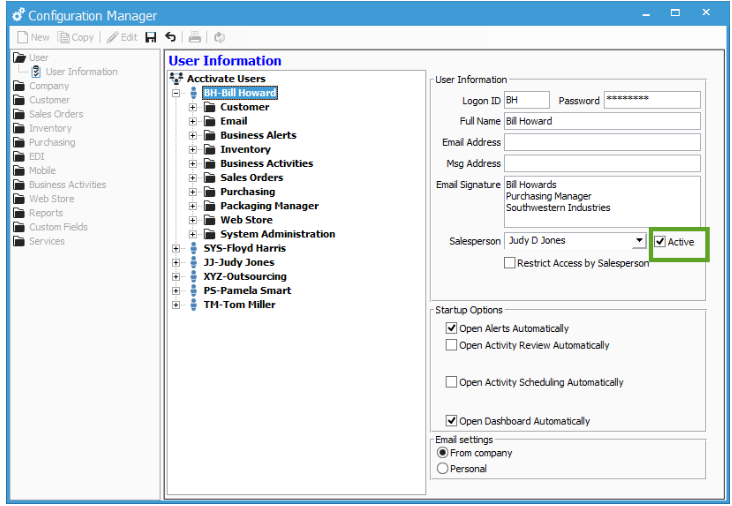Disabling user accounts in Acctivate
Making users Inactive
There may be an instance where you need to change an Acctivate user from active to inactive. In order to do that, go to your Configuration Manager. Once in Configuration Manager, click on the User file and then on User Information. Select the user that you would like to make inactive. Once the user is selected, hit the edit key on the menu bar to make changes to the profile. There is a box within the User Information that is labeled Active. Un-check that box and click the save button.