Resolving “HTTP 404.17 – Not Found”
Ensure that ASP.NET 4.5 is checked and installed then check the application pool to make sure .NET CLR versions are set to v4.0.

Ensure that ASP.NET 4.5 is checked and installed under Control panel > Programs and features > Turn Windows features on or off > Expand Internet Information Services > World Wide Web Services > Application development Features > check ASP.Net 4.5.
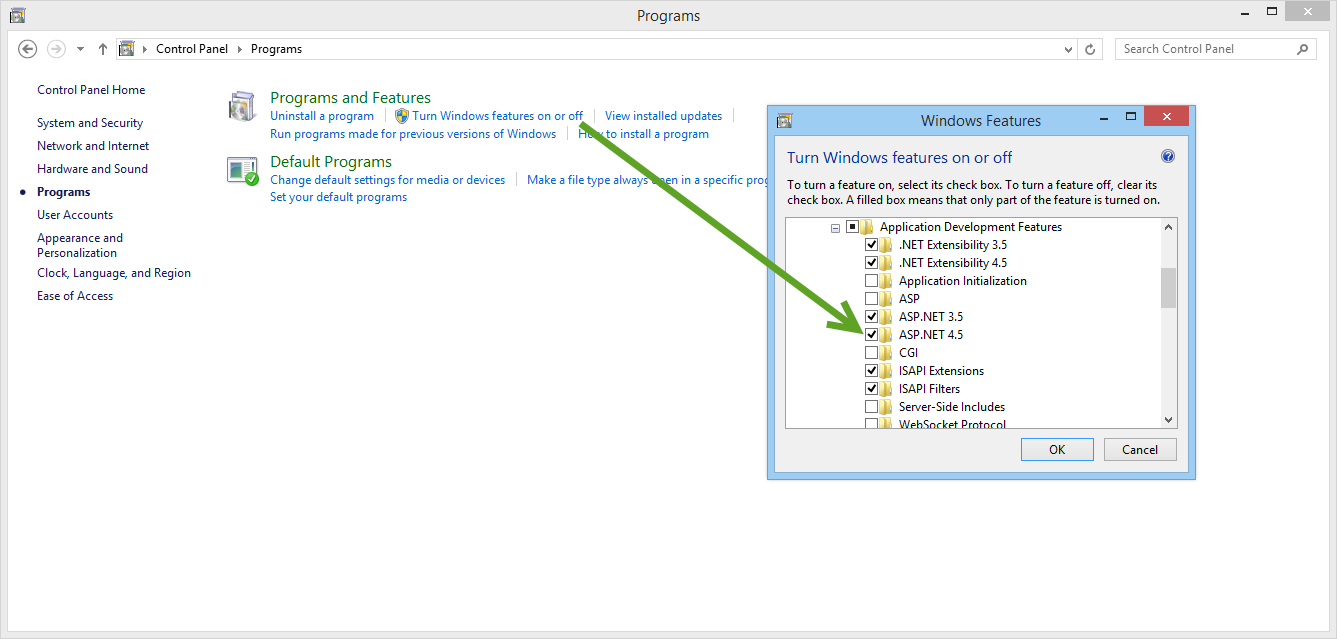
After that installed, check the application pool under start > type in “inetmgr.exe” > Application Pools. By default, Acctivate mobile will use the “DefaultAppPool” unless specified otherwise. Regardless, check to make sure .NET CLR versions is set to v4.0.
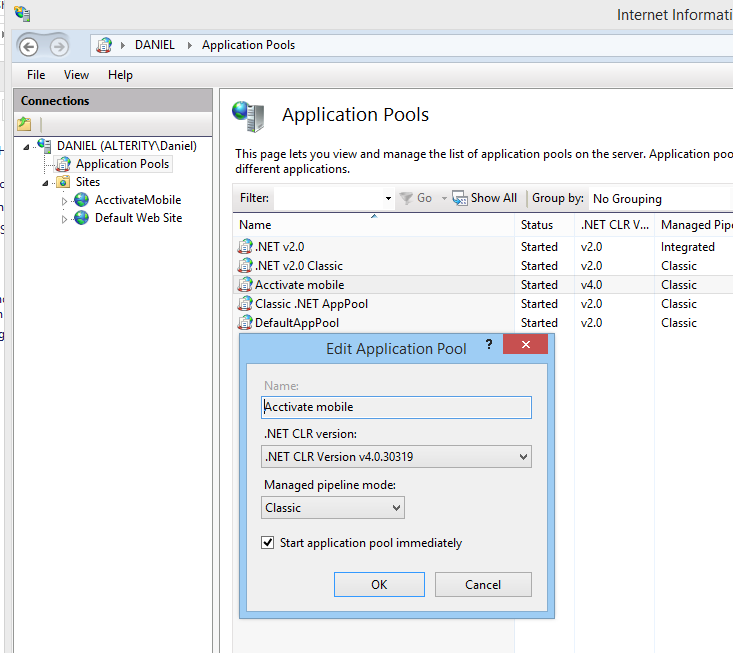
After that, type in “localhost/accthandheld” or “servername/accthandheld” in any web browser and the Acctivate mobile site should display.