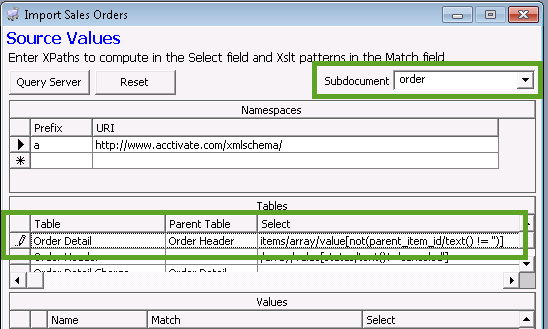Importing Magento Configurable Items.
Configurable Items in Magento may need to be handled differently when importing in Magento Orders via our Web Store module.
Import Magento Configurable Items
Configurable Items in Magento may need to be handled differently when importing in Magento Orders via our Web Store module. By default, when importing in Magento Orders in which a configurable item is included, you may find the item is added to the Acctivate Sales Order multiple times. This is due to Magento including both a Parent and child item in the exported XML data. The solution for only including the Parent item is to modify the Magento webstore template.
- In Acctivate, open the Import Sales Orders window by going up to File -> Import Sales Orders.
- Select to edit your Magento Web Store template.
- On the Options window, enable the option called “Show advanced configuration settings”.
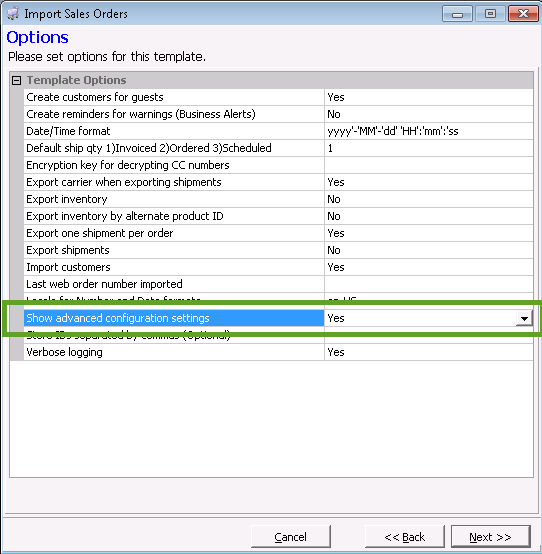
- After enabling this option, move to the Source Values window by hitting the [Next >>] button.
- At the top of the Source Values window, select the subdocument dropdown and select the ‘order’ subdocument.
- Staying on this screen, in the Tables section, and expand the Table field so you can view the entire Table names.
- Scroll down to the ‘Order Detail’ Table. In the Select field, enter in the value:
items/array/value[not(parent_item_id/text() != '')]
- Once you have entered in the value, above, continue through the next windows to save your changes.