Importing Webstore Orders using a 'Bulk' CustomerID.
Import Webstore Orders using a ‘Bulk’ CustomerID
If you do a large number of sales orders through your WebStore then you may not want to track each and every customer that comes through with the sales order. In that case, you can set up a ‘Bulk’ CustomerID that all webstore orders can come in under. This alleviates large numbers of customers with only one or two sales orders each. You will still have the proper Bill To and Ship To addresses brought into the specific orders through the webstore mapping on the Order itself.
First,
Set up the CustomerID for the webstore orders to come in under. You may want to use a broad description for the ID such as ‘WebStore Customer’ or something to that affect.
Then, follow these steps.
(Specific example screenshots use the Magento import template but the steps should be the same for all templates.)
1.Open File > Import Sales Orders
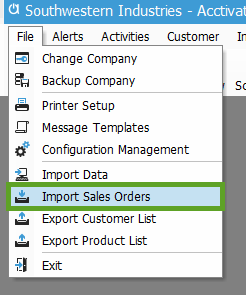
2.Select the Webstore template you would like to modify
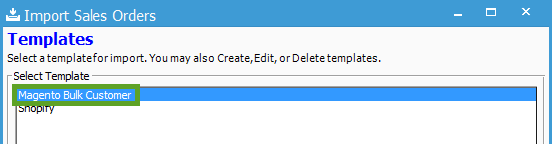
3.Select to Edit that template

4.Select Next until you come to the Options window
5.Change the following options:
- “Create Customers for Guests” >> No
- “Import Customers” >> No
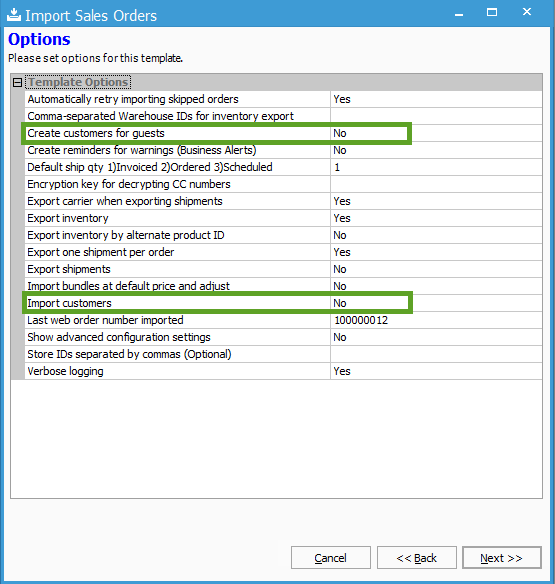
6.Select Next to move to the Mapping section
7.Under the Customer section, remove all mappings to webstore fields except the Web Customer ID.
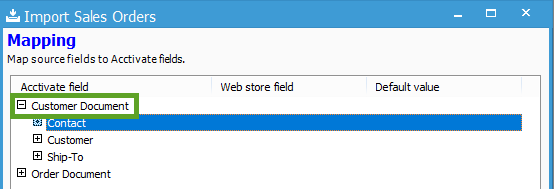
8.Under the Customer Document > Customer section, choose a Default value for the Customer ID. This should be the ‘Bulk’ customer that you created.
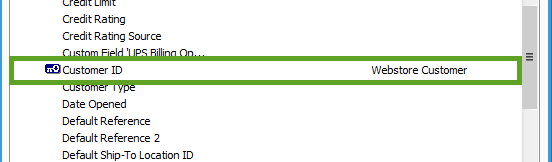
9.Under the Order Document > Order section, choose a Default value for the Customer ID. This should also be the ‘Bulk’ customer that you created.
10.Make no changes to the Order Document mappings as the Bill To and Ship To fields will still need to be mapped for each specific order.
11.Save your changes to the webstore import template.