Setup Shipping Charges on Invoices for Shipping Workstations
Acctivate offers a Shipping Workstation module which allows customers to import and export Order and Package information via UPS Worldship or FedEx Ship Manager.
Acctivate offers a Shipping Workstation module which allows customers to import and export Order and Package information via UPS Worldship or FedEx Ship Manager. If your company is using the Shipping Workstation module and would like to select to include the exported shipping charges on the customer's invoice, you will need to configure the Billing Options in Configuration Manager.
The list of Billing Options, found in Configuration Manager, are carrier specific. This list of Billing Options should exactly match the Billing Options being exported from UPS Worldship or FedEx Shipping Manager.
Once you have set up the Billing Options based on the Carrier's Billing Options, you can then select to either include or exclude these charges on the Invoice. Regardless of which option you select, the Shipment record on the Packages Tab of the Sales Order will display the Shipping Charges.
To set up or modify the Billing Options, go to File > Configuration Manager > Sales Orders > Carrier Billing Option.
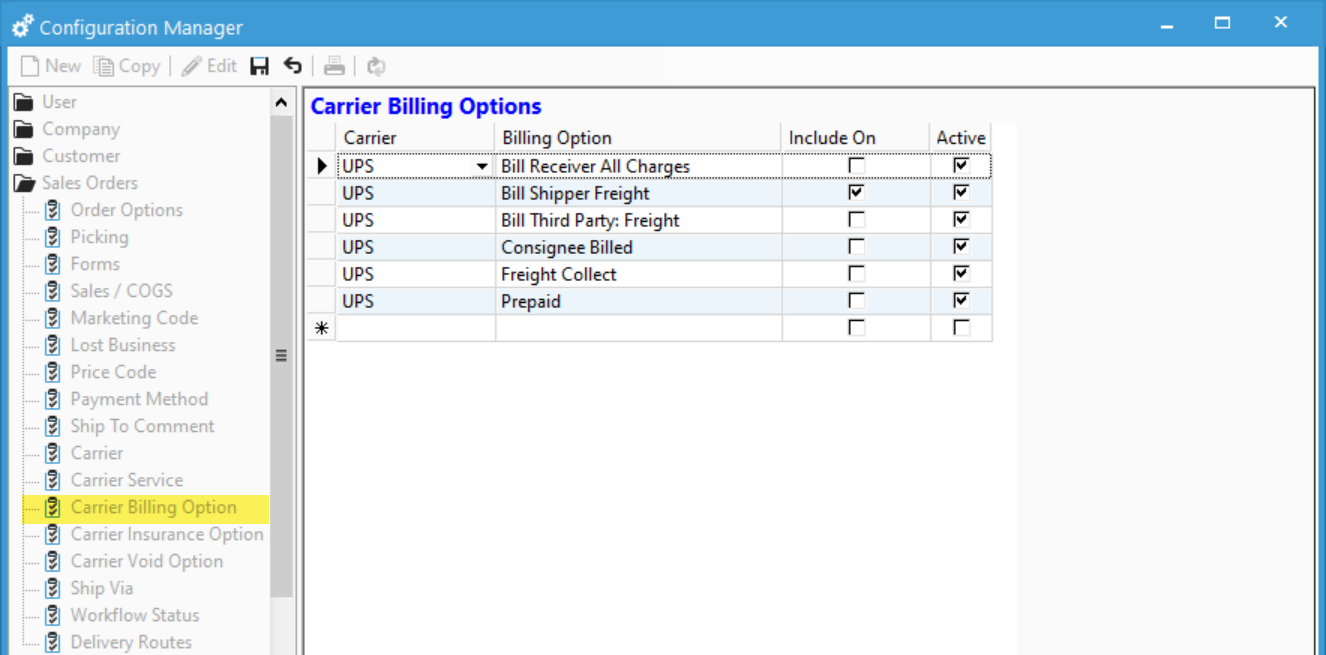
FedEx Carrier Billing Options
| Carrier | Billing Option | Description of who pays |
| FedEx | 1 | Bill Shipper |
| FedEx | 2 | Bill Recipient or Consignee |
| FedEx | 3 | Bill Third Party |
This option will tell Acctivate which selections from the Bill Transportation To: section of UPS Worldship to include on the invoice:
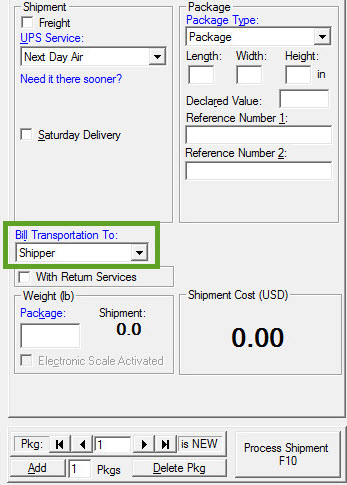
Based on the options shown above, an order selected to Bill Shipper Freight will show the shipping information on the Packages tab of the order without the Collect box checked.
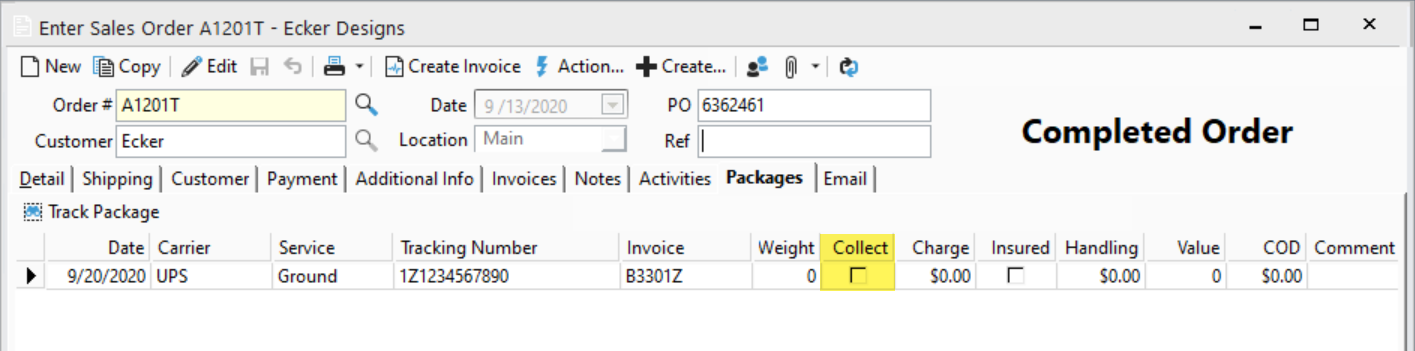
When releasing the Invoice, the shipping charge will automatically fill in based on the Charge listed on the Packages tab. The user has the option to override this charge, if they prefer to set the shipping amounts manually in the Total Shipping Charges box.
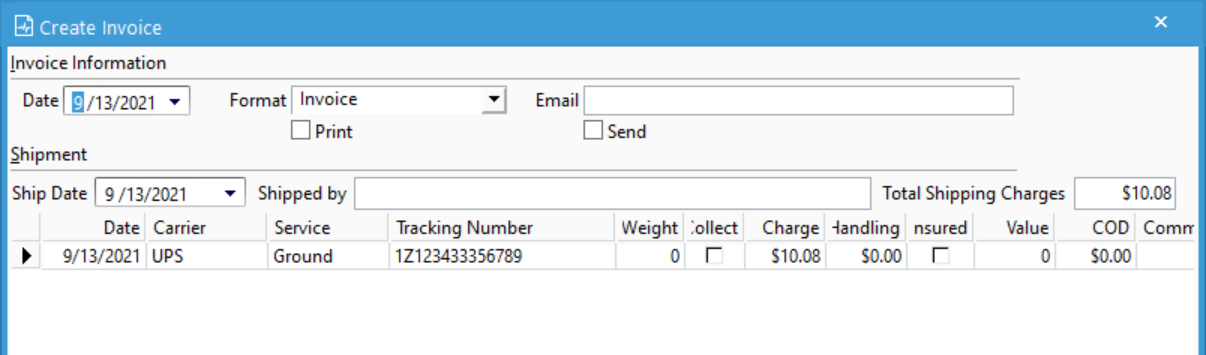
For more information about Carrier Billing options, check out our docs page.