Viewing the Inventory Detail Journal Report.
Acctivate comes with a standard reports to ease in the researching of transactions, such as journal entries and posted transactions
Acctivate comes with a standard reports to ease in the researching of transactions, such as journal entries and posted transactions. Specifically for journals, the best place to start is in the Inventory Detail Journal report. Once you view this report, you'll have the necessary information to research each transaction linked to the journal in question. The transaction related reports are broken out by transaction type, such as Receipts and Adjustments.
View the Inventory Detail Journal Report
- In your accounting software (e.g. QuickBooks), take note of the journal number to be researched.
- Go into Acctivate and select Inventory > Inventory Reports or click the Reports icon on your icon bar. These reports are found in the Inventory Management section.
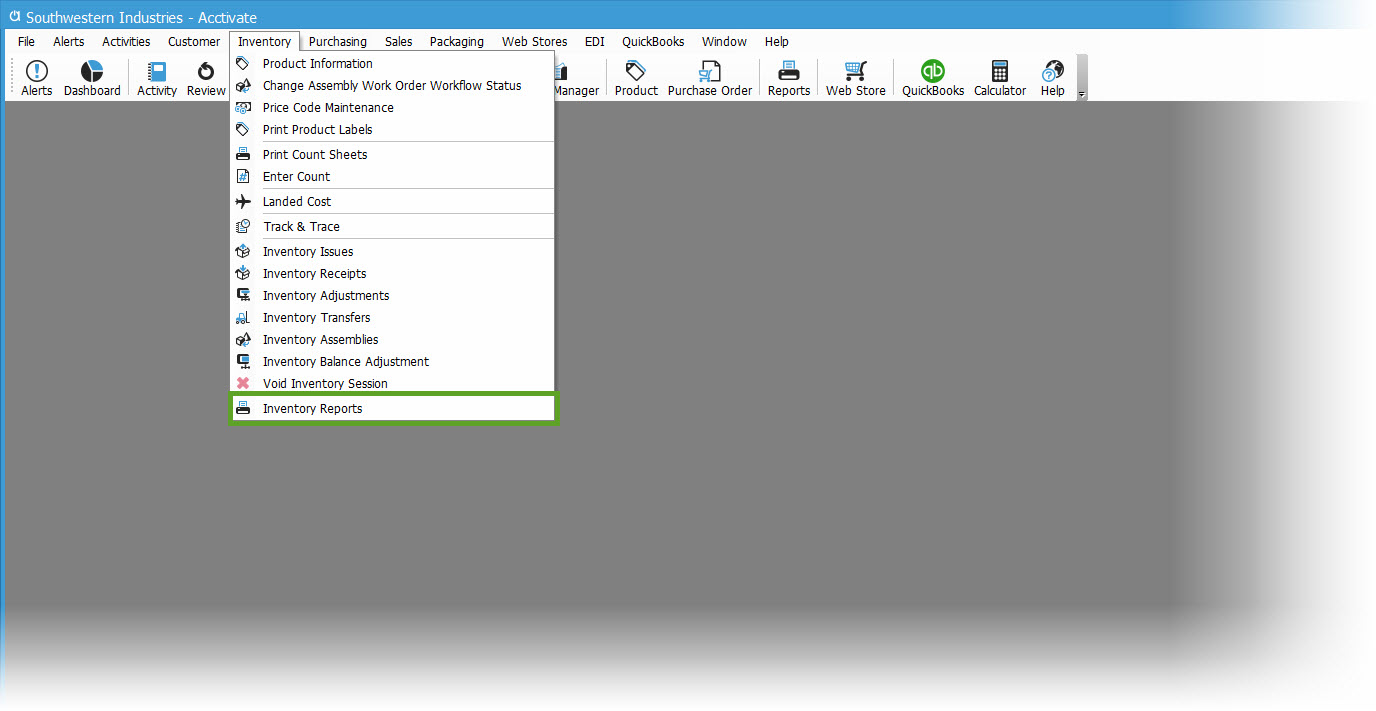
- Go to Transactions > Inventory Detail Journal
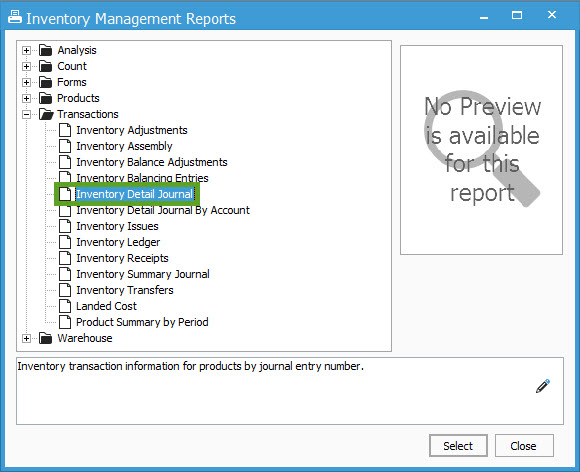
- Highlight the report name and press Select
- In the Report Selection Criteria window, Filter on the necessary criteria. For this article, we'll focus on Equal To a specific journal number (Value 1). If necessary, you can select All or filter on any of the other available Fields.
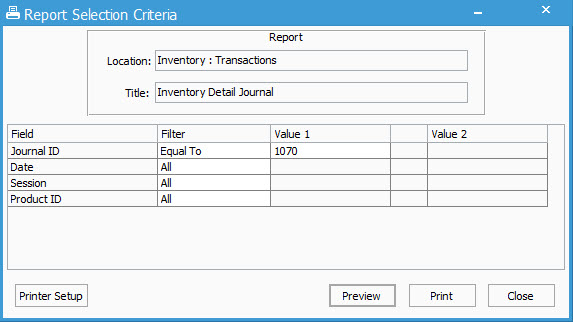
- Click the Preview button to display a listing of all the products that were included in the specific journal.
- On the report, the Journal ID will be labeled, Entry Number. Near the top of the report you'll see the Date of the journal and Transaction Type of the journal will be listed, as well as the detail for the session and accounts used.
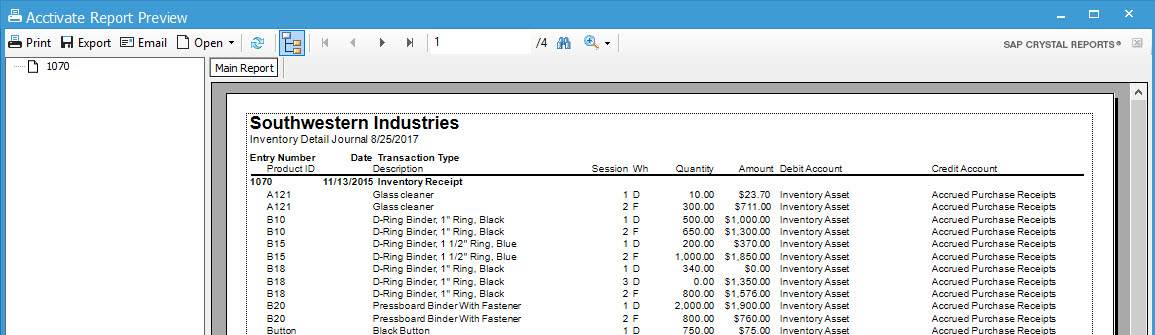
Researching specific transaction types
If the Transaction Type is something other than Cost of Goods Sold, there may be several different sessions or session numbers listed on the report that were processed. For example, if the Transaction Type is Inventory Receipt, the Session column could display one session for some products and multiple for others. If there are multiple, this would indicate that the transaction combines multiple transactions for one day.
- To further research each specific transaction type, select Inventory > Inventory Reports > Transactions (see screen shot in Step 4 above) and then the appropriate report for the specific transaction type (i.e. Inventory Receipts).
- Each session number listed on the Inventory Detail Journal Report can be looked up for further details of which PO it originated from and/or who processed it.
- To do this, in the Report Selection Criteria window, click in the Filter field of the Session row and select Equal To. In the Value 1 field enter the session number. If the Inventory Detail Journal report showed multiple session numbers, you can list them using Between or In as the filter. Between will be a range while In will require you to list each one separated by a comma.
- Click the Preview button.
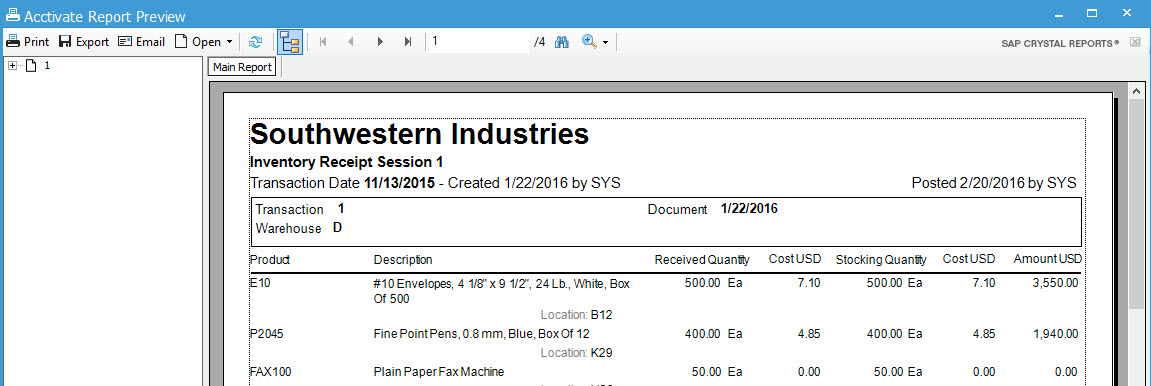
- These steps can also be followed to view Inventory Reports for other transaction types, such as Inventory Adjustments, Assemblies, Balance Adjustments, Issues, Landed Cost, and Transfers. Just select the appropriate report from Inventory > Inventory Reports > Transactions and filter as needed.