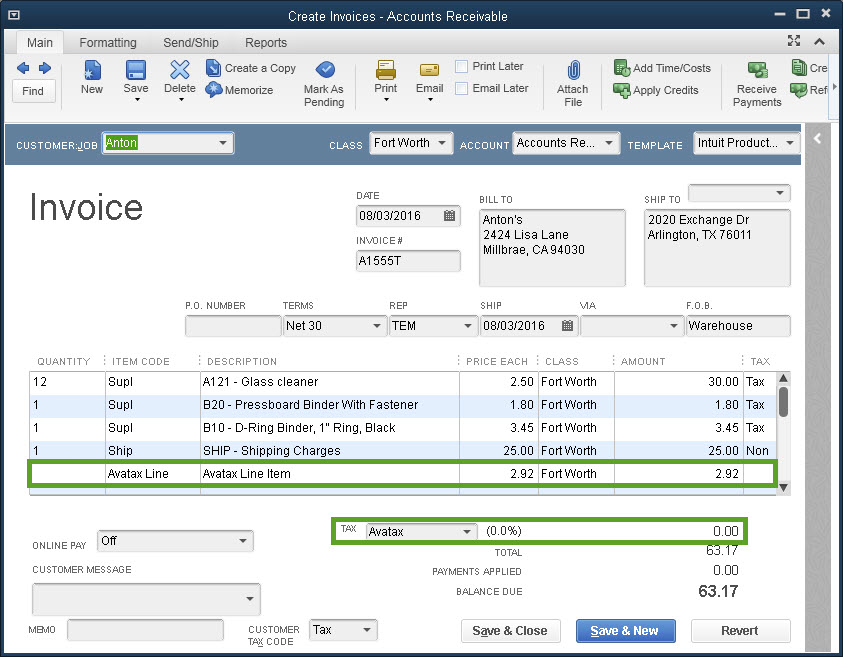Invoicing with AvaTax.
With the Avalara integration, saving the Sales Order will call the service to calculate the tax amount based on the Origin, Destination, Date, Exemption Codes, and Tax Rules. The Tax Codes will update accordingly to be Tax or Non for each line.
After setting up the Avalara Integration in Configuration Management and assigning the Tax Categories to customers, you'll notice some differences in the way the Sales Invoice looks after synchronizing with QuickBooks.
Let's start by taking a look at the Sales Order itself. As you can see below, the Tax Codes for each line item are set to Non/Tax based on the setup in Acctivate and the Tax Amount is $0.00 before saving the newly created order. Product A121 is set as a Non-taxable item in Acctivate so shows as Non on the order.
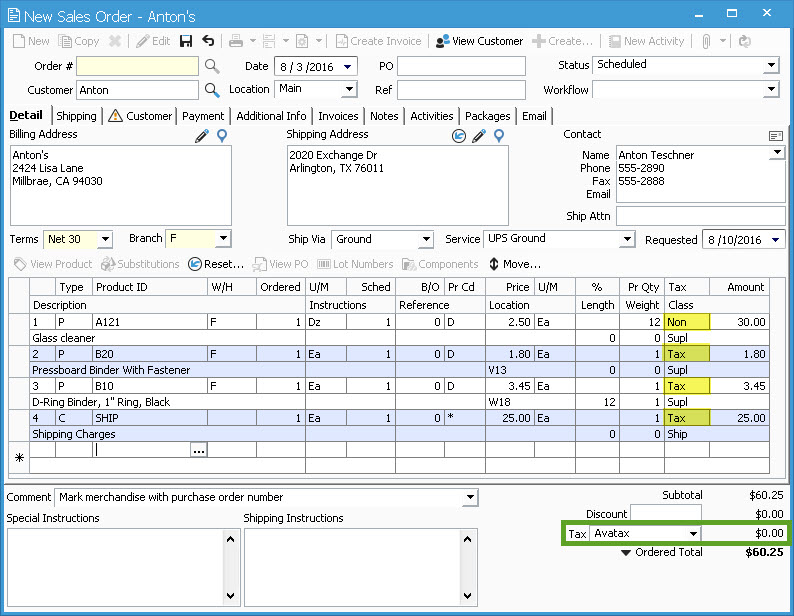
When using the Avalara integration, saving the Sales Order will call the service to calculate the tax amount based on the Origin, Destination, Date, Exemption Codes, and Tax Rules. The Tax Codes will update accordingly to be Tax or Non for each line based on these rules. This is based on Product Class or Item Specific Rules which you can setup in the Avalara console. In the footer of the order, you'll see the newly calculated Tax Amount. Product A121 now shows as Tax since the Item Rules in Avalara state this is a Taxable item.
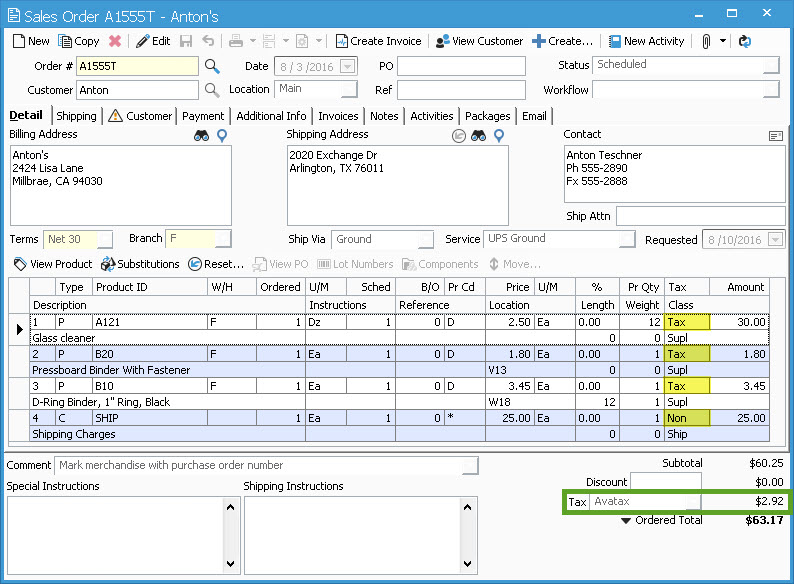
The Invoice in Acctivate will look the same as the Sales Order with the Tax Codes for each item, as well as the Tax Category and Amount in the footer.
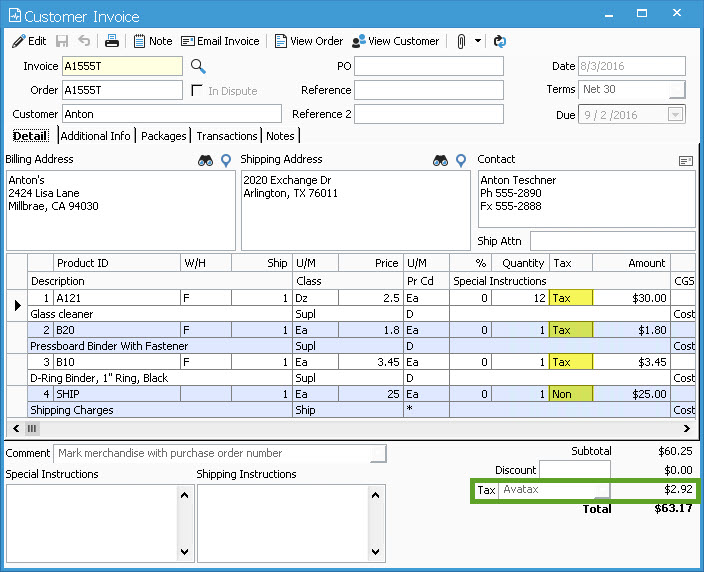
After synchronization with QuickBooks, the Tax Amount from the footer in Acctivate will be moved to the Avatax Line Item and the rate will be toggled to 0%. The rate is 0% based on the setup of the Avatax Sales Tax Item to ensure QuickBooks will not attempt to recalculate the Tax Amount during the synchronization process. If there were a rate specified, lines 1-3 below would add a Tax Amount in the footer of the QuickBooks invoice which would overstate the Invoice Total. Synchronizing the Tax Amount as a line item not only allows the rate to be 0% (Avalara calculates the rate), but also ensures the Invoice Total matches in both programs.