Updating the Last Web Order Number Imported.
This can help you re-set where the webstore sync should start at. Here are the steps to update the web order number in the webstore configuration.
When syncing to a web store, sometimes it can be helpful to know the last web order number imported. To find where that number is located:
First, open Acctivate and click “Web Stores” and then “Web Store Sync”.
Next, you will select the the web store you want to sync with and then hit “Configure”.
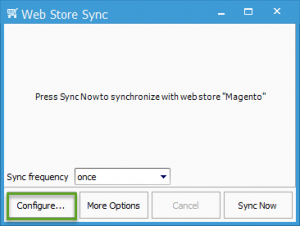
After you hit Configure, you will click “Edit” with the proper Template selected.
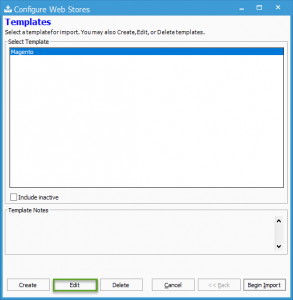
Hit “Next” twice until you reach the screen below. The field “Last web order number imported” will show the last web number that you have synced into the web store. This is a useful field because you can change the number to re-sync starting from a certain order number if you need to.
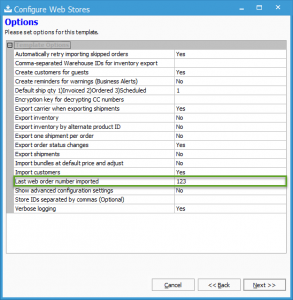
For more help regarding webstores, click here for initial web store integration or here for common web store issues and xpaths.