User Startup Options for Business Alerts and Dashboard Reports
To view the options available for Startup windows, go to File > Configuration Management > User > User Information, select the proper user ID and look at the right panel of the window.
Upon opening Acctivate, users have the option for a few different Acctivate windows to appear automatically. This option is user specific and can be changed in Configuration Manager.
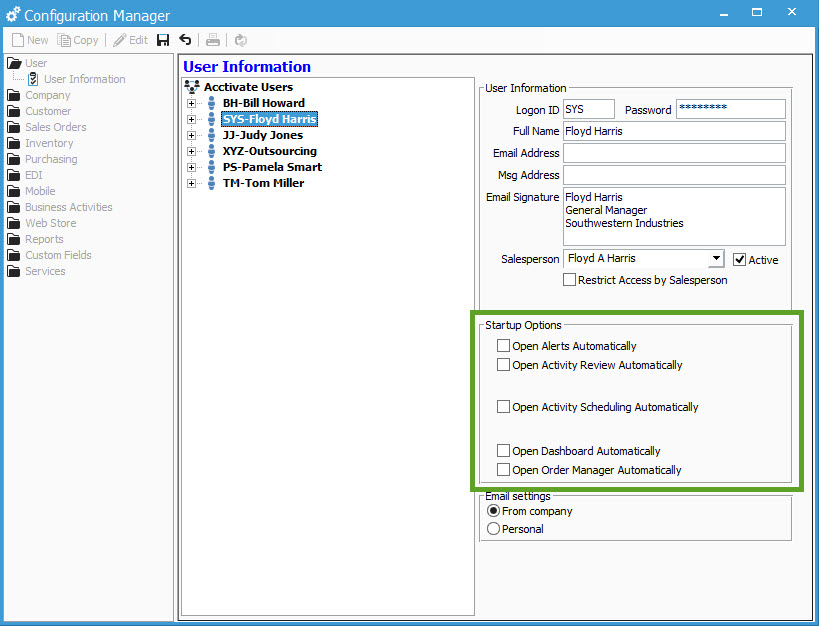
To view the options available for Startup windows, go to File > Configuration Management. Under User > User Information, select the proper user ID and look at the right panel of the window.
The options include:
- Open Alerts Automatically
- Open Activity Review Automatically **
- Open Activity Scheduling Automatically **
- Open Dashboard Automatically
- Open Order Manager Automatically
** These options are related to the Business Activity Module of Acctivate. If your company does not have the license for this module, selecting these options will not pull up any windows on Startup.