Creating and completing a Return Merchandise Authorization. (RMA)
Business Activity Management and Service Billing add-on modules minimize the steps involved in the Return Merchandise Authorization (RMA) and Credit Memo processes
In business operations, product returns are inevitable and Acctivate has the tools to make the Return Merchandise Authorization (RMA) process seamless with the combined power of the Business Activity Management and Service Billing add-on modules.
When used together these features increase productivity by minimizing the steps involved in the Return Merchandise Authorization (RMA) and Credit Memo processes. Therefore accommodating your customers with a high level of customer service by having an organized record of the return and providing them with a credit or return in a timely manner.
Initially, a RMA is entered using Business Activities in Acctivate, after a customer contacts the CSR about the return. Entering a RMA initiates the Credit Memo process, which allows the product to be returned to stock if not damaged and then a credit or refund can be given to the customer.
First, learn about the problem and gather information:
- The RMA process starts when you learn of a product that will be returned. When and how you receive returned products is up to you and your business policies.
- Open the Customer Information window for the customer and locate the information related to the order and product. You can drill down for details about the customer’s order or the product being returned.
Next, create a Business Activity (RMA Number):
- From any of these windows, you can create a new related business activity.From the Product Information or Sales Order windows, click the New Activity button to create a new business activity.
From the Customer Information window, click the Create new transaction button and select Business Activity from the drop down menu. - Acctivate will automatically assign a new Activity ID number to the business activity, which is your RMA number.
- Select “RMA” from the Type field.
Note: This needs to be already setup in configuration. (Refer to: How do I setup and maintain Business Activity Types). - Enter all other necessary information into the fields and tabs provided.
- Click the Save button and before closing, note the RMA number in the Activity ID field.
- Give this RMA number to your customer. Tell them to either write this number on the package being returned or on the shipping documentation.
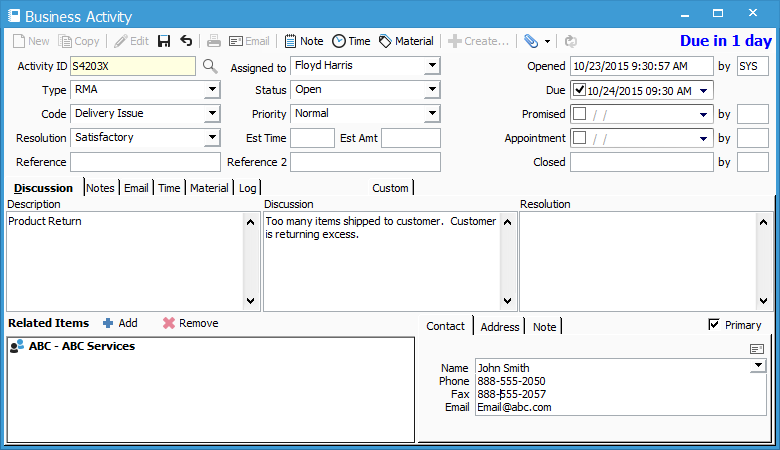
Wait for the package to be returned:
- When the returned shipment is received, the RMA record can be easily opened by entering the RMA number in the Activity ID field in the Business Activity window.
- Now, in order to return the product to inventory, go to the Material tab of the RMA, click the Material button and enter the product that is being returned as a negative quantity. (The Service Billing module is required for this step).
It’s up to you and your business policies to determine what to do now. You can choose to provide the customer a refund, an exchange or perhaps you will repair the product and return it to them. - If you want to return this product to stock, keep the RMA open and begin the credit memo process.
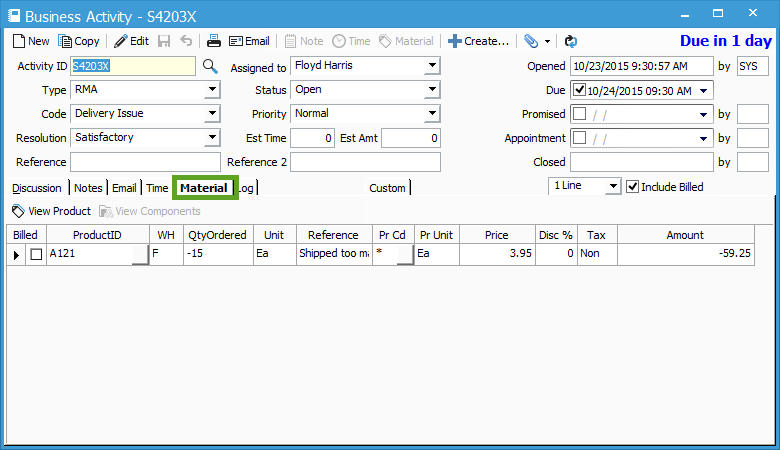
The credit memo process:
A credit memo can easily be created from the Business Activity RMA with one click, which will also link the credit memo from the activity to find easily at a later time.
- Make sure a customer is in the Related Items section of the business activity. If not, add the appropriate customer.
- In the RMA, click the Create new transaction button and select Credit Memo from the drop down menu. This step requires the Service Billing add-on module.
- The Credit Memo window will open with all the Header tab information entered from the Business Activity along with some header and footer information.
- Review the credit memo, save it and then create the credit. It can then also be printed or emailed to the customer.
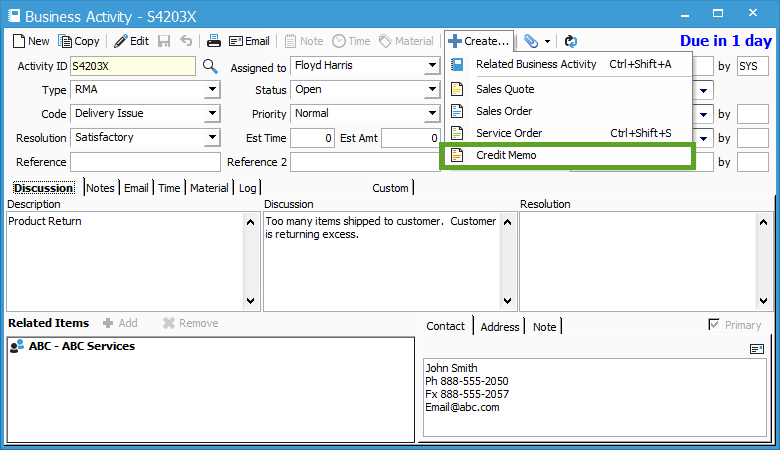
When the process is complete, the product is returned to inventory and a credit or a refund can be given to the customer using the preferred method of your business or customer.
The Business Activity RMA and Credit Memo are also now linked to each other, making it easy to refer back to either one. The RMA is linked in the Activities tab of the credit memo and the credit memo is linked in the Related Items section of the RMA. Just double-click to drill down to the each.