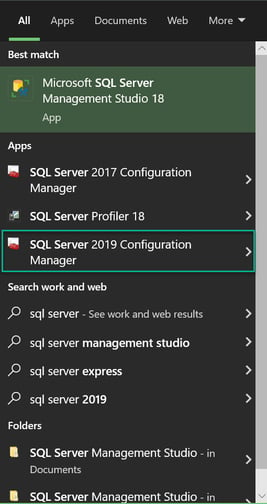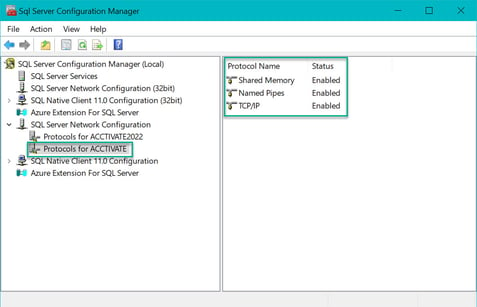Enabling SQL Server connection Protocols.
If you receive “Unable to connect to database server”, On the server, open SQL Server Configuration Manager >Protocols for ACCTIVATE>Enable Named Pipes and TCP/IP protocols
When an instance of SQL Server is manually installed some connection protocols may be disabled by default. After configuring Acctivate to connect to SQL Server, Acctivate may launch on the server, however you may receive an “Unable to connect to database server” error when launching Acctivate on the workstations. To remedy this, you will need to enable these protocols.
- On the server, search "SQL Server" and open the version of SQL Server Configuration Manager that matches your version of SQL. In this case, we're using 2019.
- Expand the SQL Server Network Configuration section on the left hand side.
- Select the “Protocols for ACCTIVATE”, which is the named instance Acctivate is configured to connect to. Your instance name may be different.
- On the right hand side, you should see three different protocols. Enable Named Pipes and TCP/IP protocols.
-
-
- If either of these protocols were disabled, you will be prompted to restart the SQL Server Service. Make sure to do this as changes will not take effect until this is done.
-