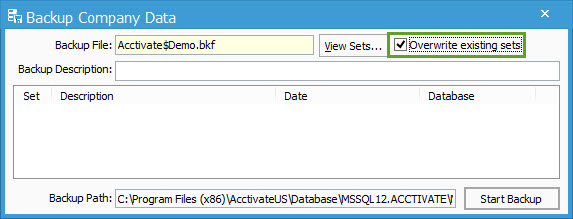Speeding up your backups.
Steps to remove old sets and speed up the back up process
If your backup process is taking a long time and the backup file is becoming overly large, you can resolve both of these problems by overwriting the existing sets. A “set” in Acctivate is like a snapshot of the database as of a certain date. Unless you manually select this option, each back up will simply add a set to the backup file. Over time, this can lead to a large and slow moving backup file. It’s a good idea to have a few sets at a time, but we recommend overwriting the sets once a week to ensure the most efficient use of server storage.
To overwrite the sets, simply open up the database backup from the File menu in Acctivate. Once there, select “Overwrite sets” and run the backup.