Attaching files to records using notes.
Users may upload and attach files to a record in Acctivate, using notes.
Users may upload and attach files to a record in Acctivate, using notes. Users may create notes and upload attachments on the following windows.
- Activity
- Customer Account
- Customer Credit
- Customer Location
- Sales Order
- Sales Invoice
- Purchase Order
- Purchase Invoice
- Product
- Track and Trace
To attach files:
- First, open the window of the record where you want to upload the document
- Next, click on the Notes tab.
- Click New to create a new note
- Type additional information in text box
- Click the paperclip icon and select the file, then click Open
- Save and Close
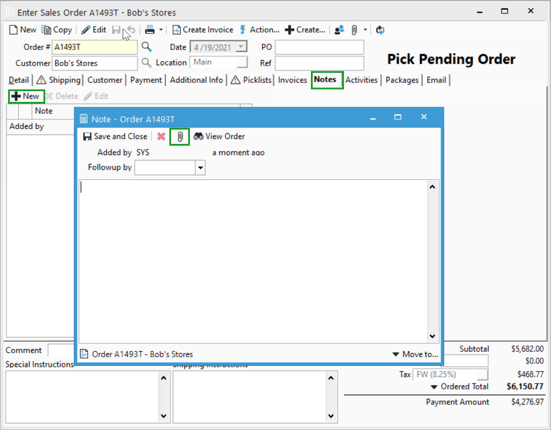
The note and attachment should now appear on the window.