How to create an Inventory Adjustment session
Sometimes you may need to adjust the quantity for inventory in Acctivate. To do this, you can utilize an "Inventory Adjustment" transaction. Check out this article for a link to our training guide about Inventory Adjustments.
The Inventory Adjustment process allows you to change the inventory level for products in the system. In this process, a new session is opened and a transaction is added to this session. From there you enter the products that need adjusting, using negative or positive numbers to adjust their current quantities and then you update your inventory with these new adjustments. If you're needing to change the value of inventory, then you'll need to use an "Inventory Balance Adjustment" which is a bit different. You can see the difference between the two transactions here.
Create and Post an Inventory Adjustment
- To open the window, go to Inventory > Inventory Adjustment.
- Click New (Ctrl-N) to create a new session.
- Set the Session Date as of the day you want the inventory adjustment applied.
- Set the Warehouse.
- Add the product to be adjusted and the quantity that you want to add/remove.
- To add 3, Quantity is positive (3).
- To remove 3, Quantity is negative (-3).
- If utilizing Lot / Serial Numbers with Acctivate, select the Lot / Serial Number being adjusted.
- If utilizing Bin Locations, specify the Location being adjusted.
- Save the session to Print the Inventory Adjustment register or skip to the next step.
- Click Post.
- Once posted, users with proper access will be prompted to Preview, Print, or Cancel report printing. This report can be accessed at any time through the inventory reports menu.
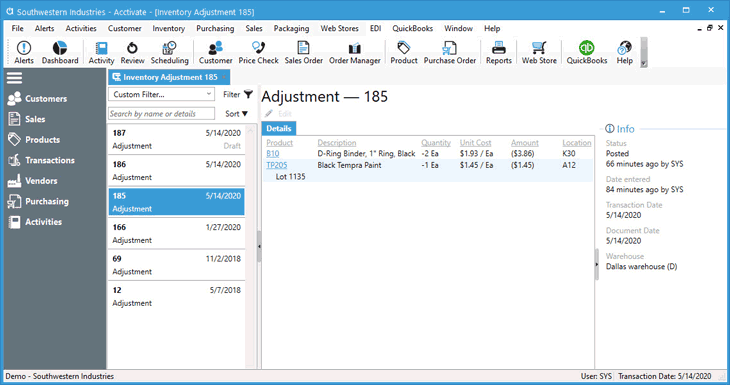
Review Inventory Adjustments
- Choose the Transactions list from the left navigation bar.
- Search for and locate the session or transaction types in question.
- Select session for review.
- Sessions saved, but not posted will show Draft on the list, as well as a watermark on the read only window for the transaction. These can be modified before posting by clicking the Edit button.
- Posted sessions will show more information, such as unit cost and amount adjusted.
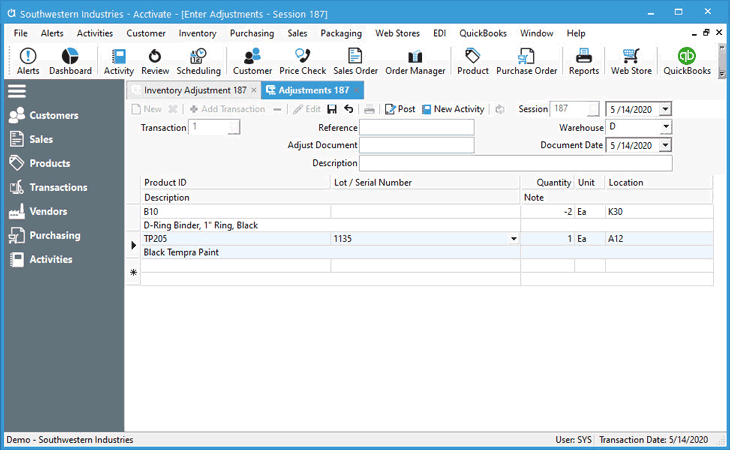
You can find the up to date guide to posting Inventory Adjustments here on our training guide.