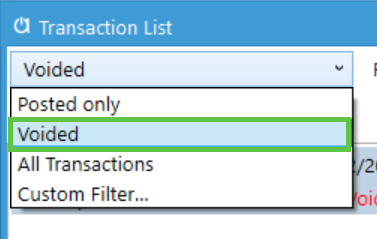Locating Voided Transactions.
If a transaction was voided, you can find it via the Transaction list window or the voided inventory sessions report.
When transactions are voided using the void transaction tool, there is still a record in the database of the initial transaction. This allows for users to be able to look up and locate the voided transaction as well as see key information such as who voided it and when.
Acctivate offers two separate ways to view voided transactions. One via a report and the other with the transaction list window. This article will show you both methods.
Using the Voided Inventory Sessions report:
- Navigate to inventory reports either by going to the Inventory menu -> "Inventory Reports" or clicking the "Reports" button and expanding the "Inventory Management" section.
- Open the "Transactions" subsection.
- Select the "Voided Inventory Sessions" report located at the bottom of the section.
- (Optional) Enter in a session number, date or transaction type to filter down the transactions or just select "Preview" to run the report on all voided transactions. Depending on your amount of voided inventory transactions, this report may take a moment to generate.
From here you can review the transaction and its information.
Using the Transactions List Window:
- Open the Transactions List window by clicking the "Transactions" button on the left side bar.
- Click the "Filter" button and set your filter up like so to pull all voided transactions:
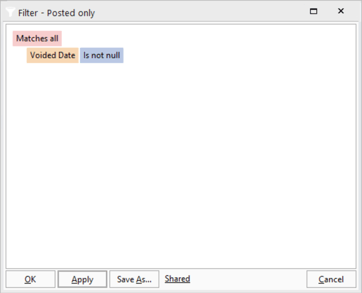
- Otherwise you can apply a date for the Voided Date filter as well as a "Voided By" and "Transaction Type" filter to be able to filter on specific types of transactions and users.
- (Optional) Click the "Save As" button and enter a name for the filter to be able to quickly use this filter again in the future. You have the option to make the filter available for all users, or just yourself.
From here, the list window will filter only on voided transactions with any other filters you specified. The "Updated" user ID will be the user who voided it. If you need to print this, you'll need to run the "Voided Inventory Sessions" report by this session number.
If you saved the filter, you could access it again by clicking on the dropdown box and selecting your filter: