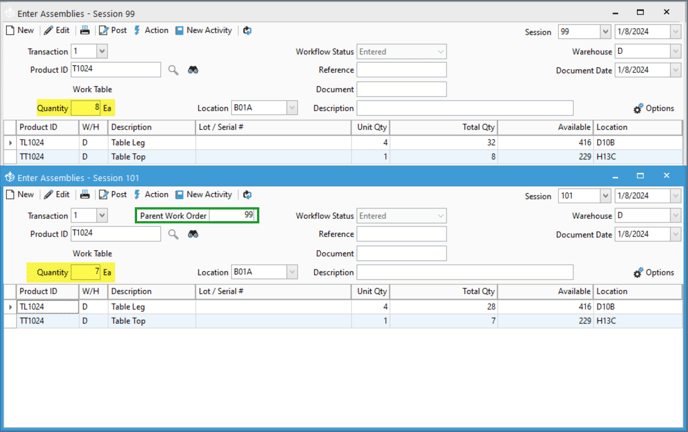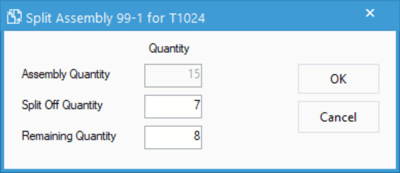Splitting Assembly quantities off into their own session
The Split Assembly function allows you to post partial assemblies instead of posting the full quantity, while also linking the two transactions together on the same session. Select Split Transaction at the top of the session window.
The Split Assembly function in Acctivate allows you to post partial assemblies. This allows you to post part of an assembly before another part while also linking the two transactions.
This can come in handy when you need to quickly post a build for a smaller number of units than originally needed.
For our example, we have an assembly session with 15 units of T1024 planned to be built.
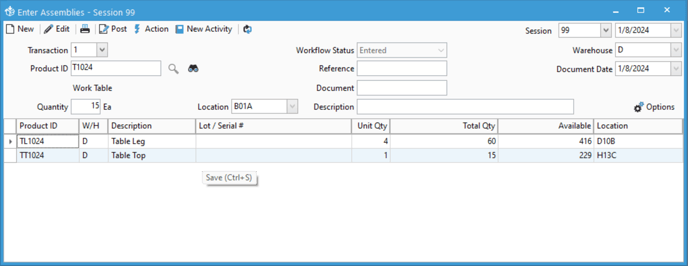
- Click Action
- Select the Split Quantities button.
- A new window will appear allow you to enter how many to split off.
- Enter in the quantity in the Split Off Quantity box.
- Click OK
Acctivate will then create a new assembly transaction for the Split Off Quantity and update your original session to reflect the Remaining Quantity. You can then post each session separately.
The original session, 99, in our example, now has a quantity of 8 for the final product. Acctivate created a new session, 101, to show the Split Off Quantity of 7. The new session, 101, also has a new field on it called Parent Work Order. This shows us what assembly transaction we split this one from. We can then post the new split off session to fulfill our order and then come back to the remaining 8 later on.