Splitting a Lot Number into a new Lot.
Change the Bill of Materials to Assembly (Standard) then set the product as a component of itself. Create an assembly session for the product with the new lot number.
There may be a time where you need to split a lot number into a new lot. In order to maintain the trace ability of the original lot, an inventory assembly transaction needs to be used to pull the existing lot from inventory and add in the new lot. To take from the lot of a product and add the new lot in for the same product, the cost method of the product must be set to Actual Cost.
Convert the Lot Numbered Product to an Assembly:
- Open the lot numbered product and click Edit.
- Change the Bill of Materials to Assembly (Standard).
- On the components tab, add the product as a component of itself. This product must be Actual cost in order to allow this. You can enter a quantity of 1.
- Save your changes.
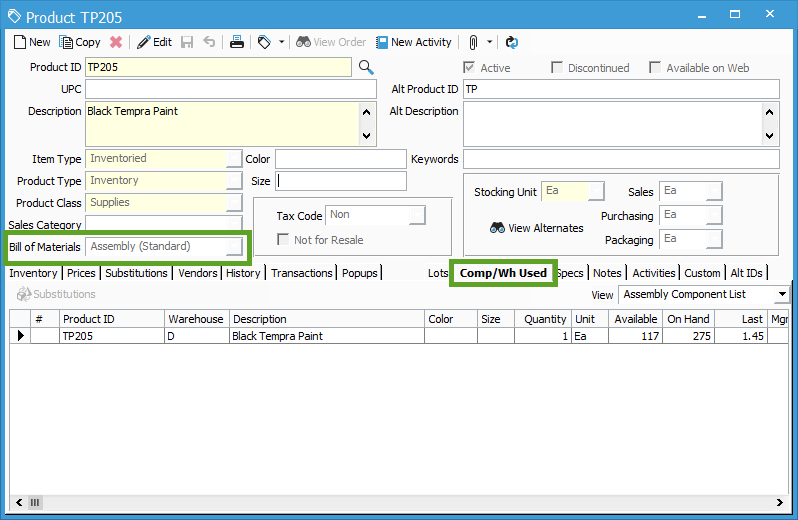
Create an Assembly Session:
- Go to Inventory > Inventory Assemblies.
- Click New and add the Product.
- Enter in the quantity and the new lot number.
- In the components table below, select which existing lot you want to pull from.
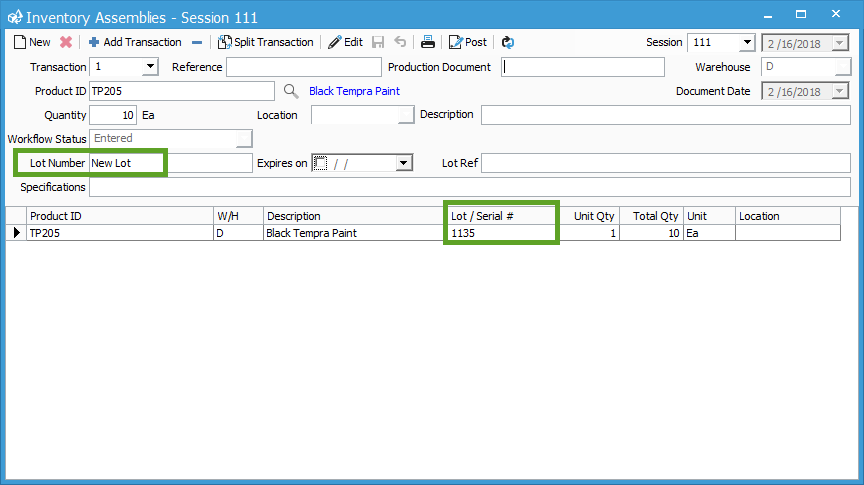
In the example above, 10 of Lot 1135 for product TP205 will be removed from inventory and 10 of New Lot for TP205 will be added in.
After posting, you will have the original lot, now reduced by 10, and the new lot for a quantity of 10.