Applying a Vendor Discount to a PO via a PO invoice discount.
Steps to apply a vendor's discount to purchase orders in Acctivate via a PO invoice discount.
A Vendor may elect to give a discount on a PO. One way to enter this in Acctivate is to make adjustments to the Price of the goods on the PO. However, a user may not wish to effect the Cost of their products by adjusting the Prices, and instead may wish for the discount to come off of the grand total of the PO Invoice. This article will show a simple way to accomplish this in Acctivate so that a discount can be applied without affecting the Cost of received products.
The screenshot below shows PO 1260. This PO shows a quantity of 100 received for Product S25, at a Price of $85.50 Ea, for a total of $8,550.00. The full ordered quantity has been received, now it’s time to create the PO Invoice.
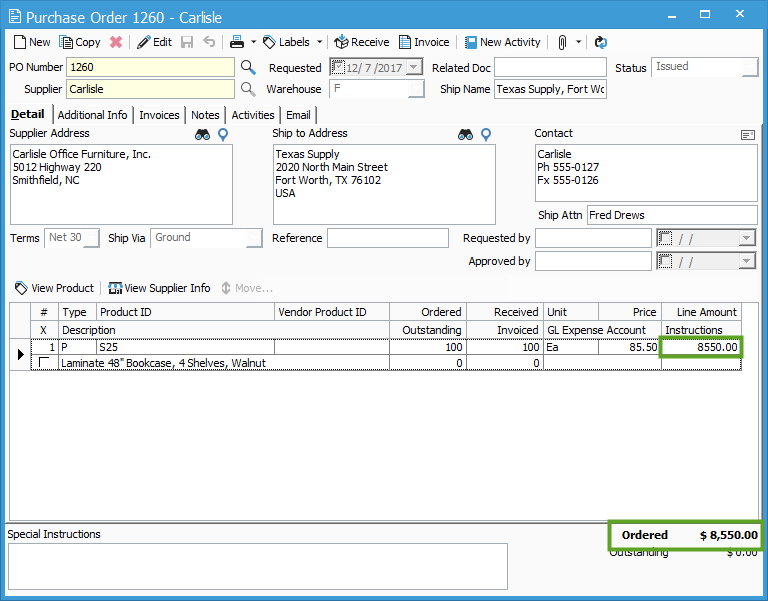 This next screenshot shows the Purchase Invoice window. Notice that the Rec’d Amount and Amount Approved show the full cost which is added to S25, $8550.00, but an “Other” amount exists with a -$884.50 amount, so the Total on the PO Invoice is $7665.50.
This next screenshot shows the Purchase Invoice window. Notice that the Rec’d Amount and Amount Approved show the full cost which is added to S25, $8550.00, but an “Other” amount exists with a -$884.50 amount, so the Total on the PO Invoice is $7665.50.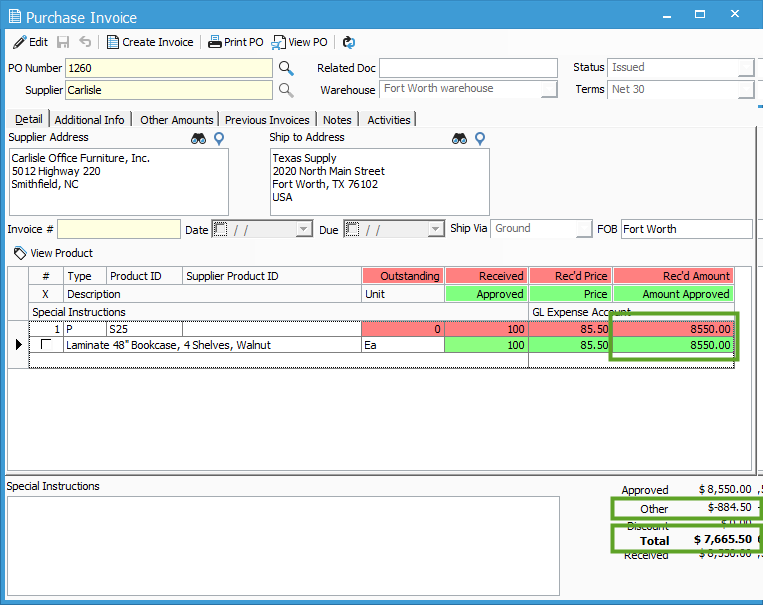 The next screenshot shows the Other Amounts tab of the Purchase Invoice window. Here, an “other” charge is added to the PO Invoice (see our Other Amounts article). Normally, this is used to add Freight costs to the PO Invoice due to your Vendor. However, this can also be entered with a negative amount, which will effectively discount the PO Invoice without changing the cost of received goods. In the example below, the Description indicates that the Vendor is giving a 10% ‘Loyalty Discount’ on the PO.
The next screenshot shows the Other Amounts tab of the Purchase Invoice window. Here, an “other” charge is added to the PO Invoice (see our Other Amounts article). Normally, this is used to add Freight costs to the PO Invoice due to your Vendor. However, this can also be entered with a negative amount, which will effectively discount the PO Invoice without changing the cost of received goods. In the example below, the Description indicates that the Vendor is giving a 10% ‘Loyalty Discount’ on the PO.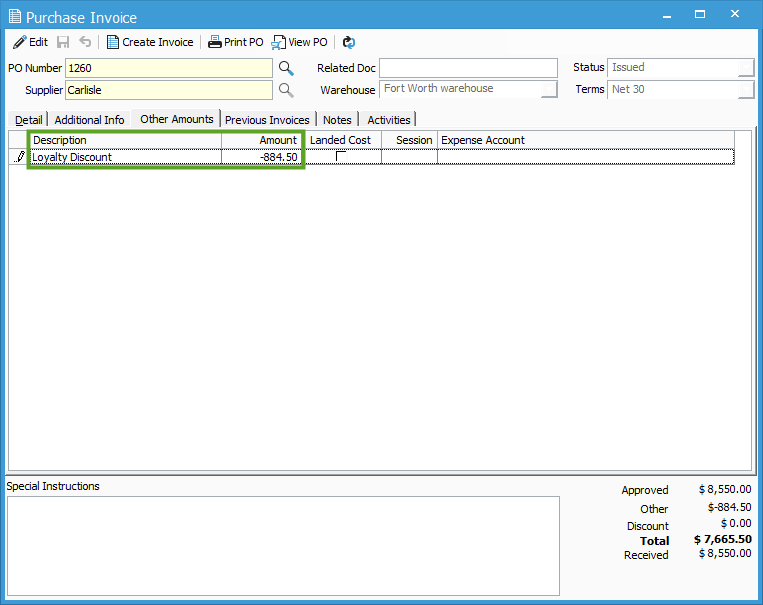 NOTE: The Expense Account entered on the Other Amounts tab of the PO Invoice MUST be an Expense Account. Acctivate does not allow the Other Amounts to use an Accounts Receivable or Accounts Payable account. For a more advanced method of adding a discount to a PO, which does not use the Other Amounts tab and an Expense Account, see this help article.
NOTE: The Expense Account entered on the Other Amounts tab of the PO Invoice MUST be an Expense Account. Acctivate does not allow the Other Amounts to use an Accounts Receivable or Accounts Payable account. For a more advanced method of adding a discount to a PO, which does not use the Other Amounts tab and an Expense Account, see this help article.