"Do not overwrite changes to this definition during Acctivate Update" Option.
Covers the functionality of this option within Acctivate and how it affects reports.
In Acctivate, an option called Do not overwrite changes to this definition during Acctivate Update exists which can be set on each report individually.
This article will explain the function of enabling this option.
The screenshot below shows where this option can be set for a report in Acctivate. The example in the screenshot shows this option as being enabled for the Stock on Hand report.
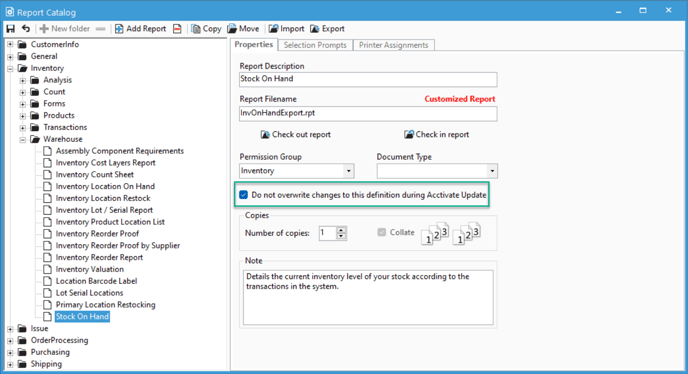
Acctivate has a list of Standard Reports which are included with the software. Acctivate uses a database flag to determine if a report is customized. The flag is located in tbReportDefinition.
Each Acctivate update, standard reports will be reloaded to their default state, meaning any permission groups, doc types, prompts, etc. will be reloaded to their out of the box configuration. In order to prevent this, you will need to check off the Do not overwrite changes to this definition during Acctivate Update.
This will tell Acctivate not to reload the report to its standard state.
This does not apply for your customized reports.