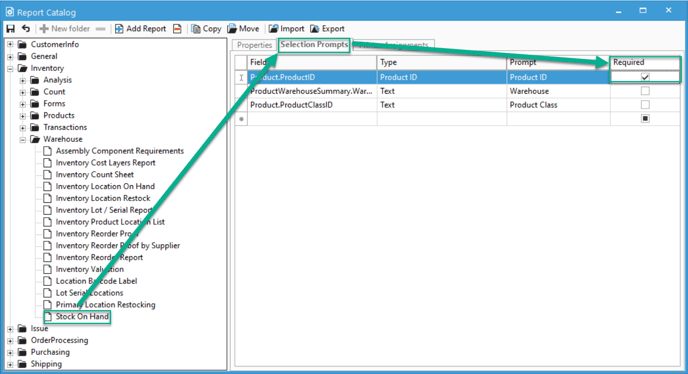Set a Selection Prompt to be Required for Reports.
For some reports, you may opt to require a particular selection prompt to be required, rather it be a customer ID or a date. This article will show you how to do so.
Some reports may be most useful when ran with a certain filter. Acctivate gives you the option to force a prompt to be required.
Acctivate Version 12.1:
- Go to File -> Manage Reports
- Locate the desired report you'd like to modify.
- Click the Edit button.
- Click on the Selection Prompts tab.
- Check the Required box corresponding to the filter you'd like to make required.
- Click the save icon.
Now the next time you run that report you'll be required to enter in criteria for the filter in question.