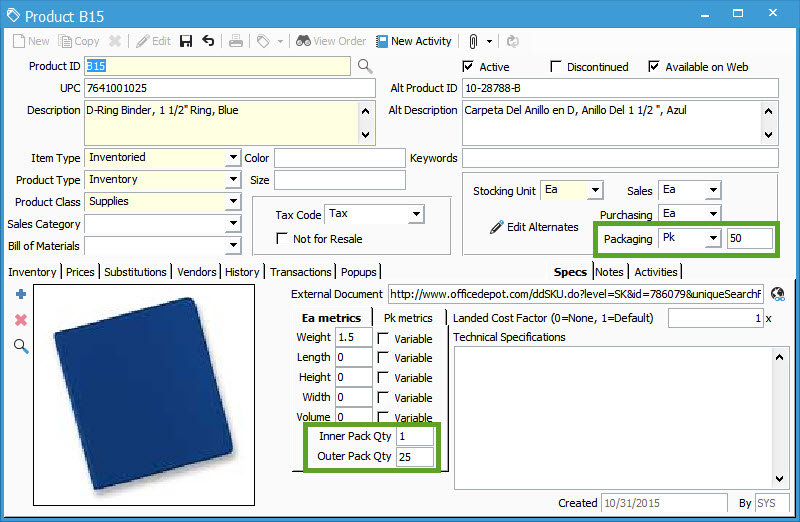Carton Options For Packaging Manager
The Packaging Manager module has different options for packaging cartons. This article explains the different options and how to use them.
The Acctivate Packaging Manager module has a few options for automatically creating cartons in a shipment. These packaging options are often dictated by your EDI Trading Partner (customer). Review our guide more information on the EDI Configuration Partner Options.
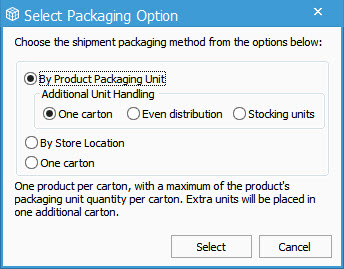
Here’s a summary of the four Packaging Options available in Acctivate Packaging Manager:
- You can automatically create cartons by Product Packaging Unit. This is the default option, most commonly used for Standard Packs (Case Packs) where the carton contains only one SKU (e.g., case of 50 units). The Packaging Unit is located on the Product Information window (highlighted below). This quantity determines how many cartons will be created in the shipment (e.g., one carton for every 50 units). The Additional Unit Handling indicates how additional units should be packaged:
- One Carton: Each additional unit would go into a single carton. For example, if your customer ordered 60 eaches of B10 (Below), 50 would go into one carton and the remaining 10 would go into a second carton.
- Even Distribution: This requires one product per carton and Acctivate will allocate the quantities to evenly distribute amongst the necessary cartons. For example, if your customer orders 60 eaches of B10, we know that we would need at least one carton (50 ea per carton), but not more than 2 cartons. Acctivate will allocate the quantity amongst the two cartons so that each carton contains 30 eaches.
- Stocking Units: Each additional stocking unit receives it’s own carton. For example, if your customer ordered 60 eaches (the stocking unit) of B10, 50 would go into one carton, then there would be 10 separate cartons of 1 Ea per carton. This would give you 11 cartons total.
- The final automatic option is to create cartons by Store Location. This is a simple way to organize items in a multi-store customer purchase order by the final store destination. Acctivate will place all items to be delivered to the store in a single carton.
- The One Carton option is a simple way to just let the customer know what’s included in the shipment without a detailed breakdown of each carton. This is often used for shipments that are an entire truck load or even LTL (less-than-load). There would not be a separate label for each box.
- You can always skip the automatic options and simply use the Package Shipments window to manually create cartons. You will need to drag-and-drop items into each carton. This is the most tedious, but often used when packaging small items in a “mixed carton”.
The Inner Pack Qty and Outer Pack Qty attributes of a product are more for reference. They do not affect the way your shipment is packaged. This would be for the customer (EDI Partner) if you have a number of cases in your shipping carton and each case has 10 purchase units. The Outer Pack Qty would be 10. The Inner Pack Qty would be the number of consumable units. For example, a candy bar may have 2 consumable units/package, therefore the Inner Pack Qty would be 2.