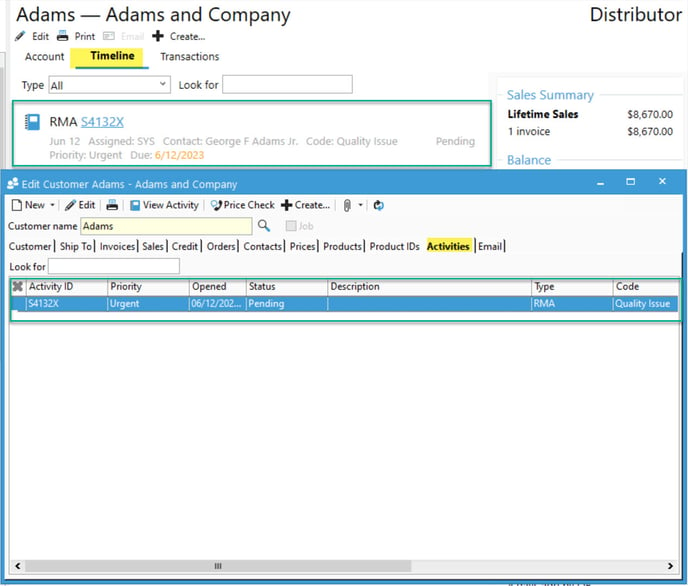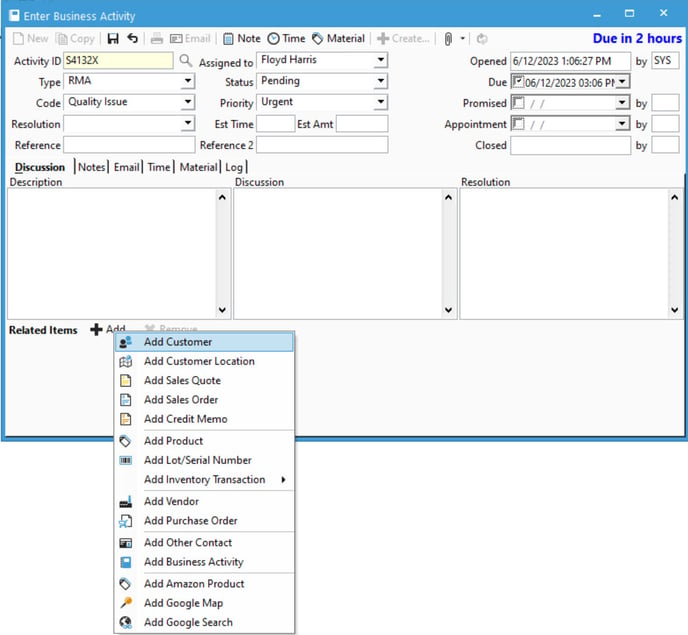Linking a record to a business activity.
Acctivate can facilitate your business processes by linking a variety of records to a Business Activity. These can include customers, sales orders, vendors, transactions, etc.
Note: These instructions can also be used to attach Customer Locations, Sales Quotes, Sales/Service Orders, Credit Memos, Products, Lot/Serial Numbers, Inventory Transactions, Vendors, Purchase Orders, Contacts, other Business Activities, and Custom options.
- Open a new or existing Business Activity
- Click Add in the Related Items section, then select the record you wish to link
- Depending on the record, select or type in the record you'd like to link in the applicable box.
- The record will now show on the activity under "Related Items" like so:
The Business Activities related to the record will also be found in the record's edit/enter window under the Activities tab or on the list windows under the timeline tab.