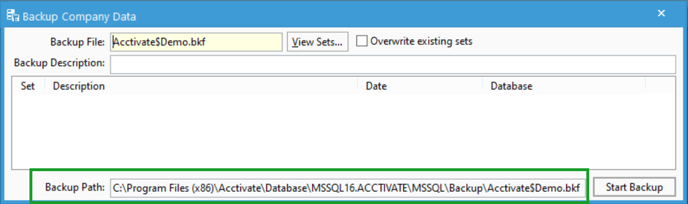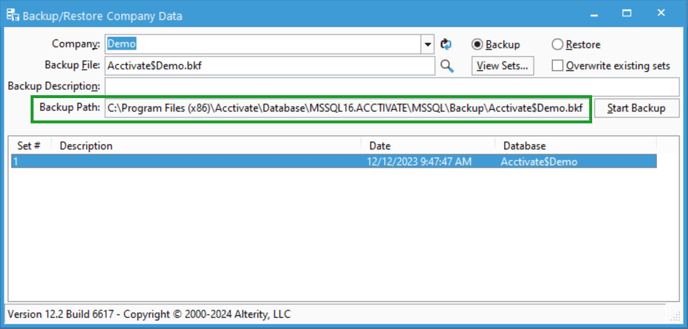Locating Acctivate database backups
The Acctivate database is by default backed up to the server's C drive SQL backup directory. However, this can be different if SQL was installed separate from Acctivate. This article will help you locate that directory.
The Acctivate database backup is typically located in the server's C drive in a folder named something like
"C:\Program Files (x86)\Acctivate\Database\MSSQL16.ACCTIVATE\MSSQL\Backup"
However this can possibly differ if SQL was installed separate from Acctivate. You can locate the file using one of two seperate methods:
- Method 1: In Acctivate, go to File > Backup Company. The Backup Company Data window will open, and the "Backup Path" box will contain the path to the file.
- Method 2: In Acctivate Database Maintenance, navigate to Database > Backup / Restore. You can also use keyboard shortcut CTRL + B. The Backup Company Data window will open, and the "Backup Path" box will contain the path to the file.
We recommend moving a copy of your backup file offsite or into a service such as OneDrive or Intuit Data Protect. This will ensure you always have a database backup in the case of server failure or ransomware.
You can also change the backup location if you'd like it to be somewhere else. This article can walk you through that.