Configuring defaults for the look up window.
In running searches, set your defaults so that you're always ready to go.
Almost every window in Acctivate has a lookup feature to allow users to select specific records. Lookup windows can be configured to display results organized by a default category that is set in the Configuration Manager. This feature allows you to view information by a preferred default when opening the lookup window, without having to change the search parameters each time. Almost every window in Acctivate has a lookup feature to allow users to select specific records. Lookup windows can be configured to display results organized by a default category that is set in the Configuration Manager. This feature allows you to view information by a preferred default when opening the lookup window, without having to change the search parameters each time.
There are six different configurable lookup windows in Acctivate: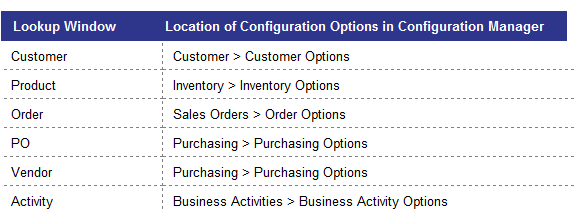
Each of the configuration options screens listed above have a Lookup Defaults section with a “Find Where:” field. For example, for the Customer Lookup window you can select the default to one of the available options.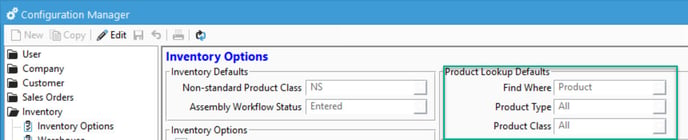
The default means that upon opening a lookup window the results in the data grid will be sorted according to that selection. Based on the settings in the screenshot above, select Product where Product Type is All and Product Class is all, in alphanumerical order.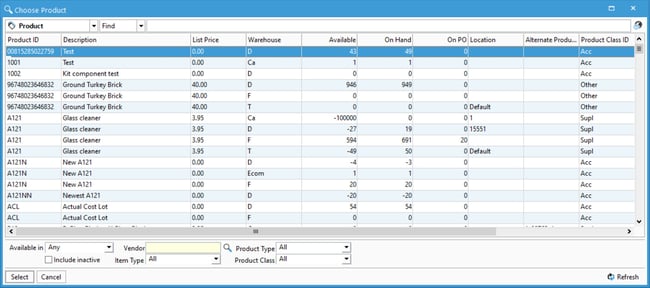
Note that this default configuration never prevents you from changing that parameter inside the lookup window. The lookup window default only affects which filter is displayed the first time the window is opened.