Managing lost business codes.
This article explains in detail how to manage lost business codes.
Lost business codes can be setup to track reasons for why a sales order was cancelled. When cancelling an order, you'll be given the option to chose a reason and enter a note. You can setup and manage lost business codes in Configuration Manager.
- Go to File > Configuration Manager
- Double click Sales Orders
- Click Lost Business
- Click Edit on the top menu bar to go into edit mode.
- From here you can add new lost business reasons, change existing ones, mark a reason as active/inactive or highlight a row and hit the Del key to delete a reason.
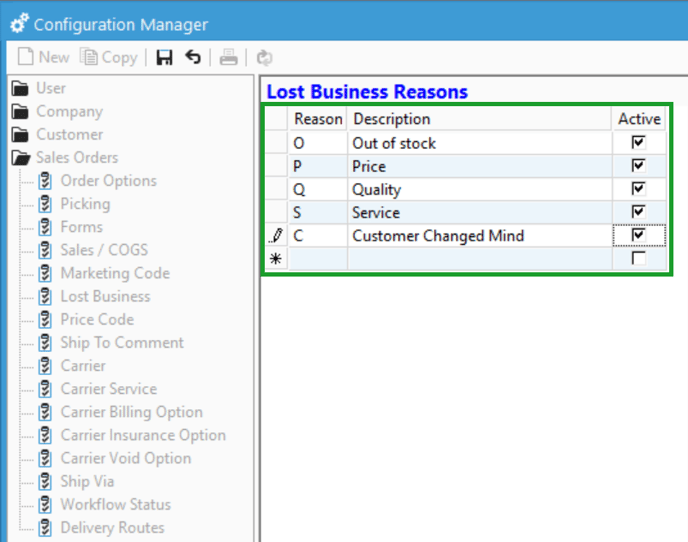
- Reason is a short code (max 5 characters) to identify the lost business reason.
- Description is to briefly explain the reason.