Modifying receipt costs when receiving against a PO.
You can modify the receipt costs using a Purchase Invoice for the PO in question.
Acctivate assists our customers in making sure the Purchase Invoice price and the received cost match when you post and complete the Purchase Invoice. If Acctivate finds a discrepancy between the received unit cost and the Purchase Invoice Approved Price, Acctivate will prompt the user that there is a discrepancy and that Acctivate will need to update the previously posted receipt to match the Purchase Invoice.
This functionality is a useful tool for many customers in that you can post the Receipt and even sell the product you received into Inventory, but then at a later date post the Purchase Invoice, which will update the unit cost of the product you received. Acctivate will then roll the changes to that cost through subsequent transactions.
In the event you need to change the cost of a product that you have already received into inventory, this can be accomplished quite easily.
- From a Purchase Order, select to Receive. This will open the Receipts window, where you can review and post your Receipt transaction. The Unit Cost will default to the unit price from the Purchase Order.
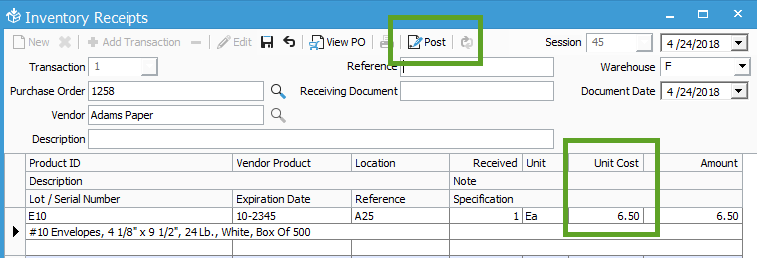
2. From the PO window, open the Purchase Invoice window.
3. On the line item you want to update, select the Approved Price field and enter in the Vendor’s Price you need to pay.
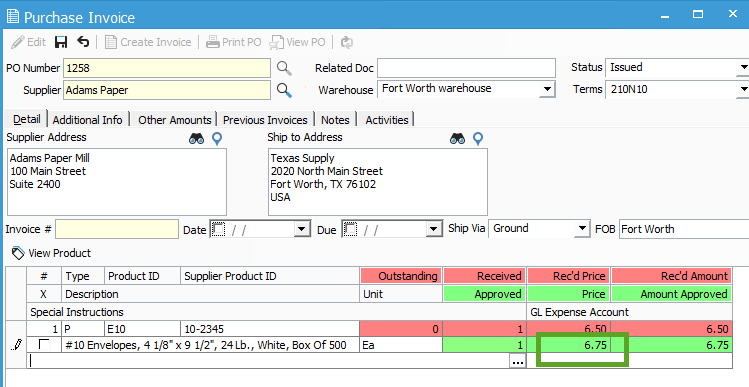
4. Save the Purchase Invoice after entering in any other necessary information.
5. Select the ‘Create Invoice’ button.
You will receive a message stating:
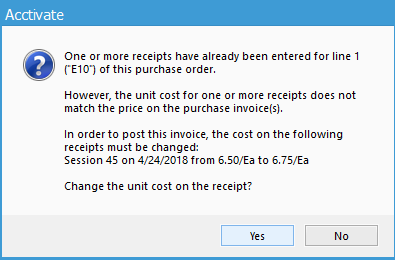
One or more receipts have already been entered for line 1 (“E10”) of this purchase order.
However, the unit cost for one or more receipts does not match the price on the purchase invoice(s).
In order to post this invoice, the cost on the following receipts must be changed:
Session 45 on 4/24/2018 from 6.50/Ea to 6.75/Ea
Change the unit cost on the receipt?
Select the [Yes] option here.
Verify your changes by opening the Transactions tab of the related Product. You should see the unit cost here.